To answer the question of what can you create in Adobe Animate there is a large list of applications and uses for this program which I have included in this post.
With Adobe Animate you can create; cartoons, animations for web, games, apps, interactive media and so much more with a bit of thought and creativity.
I have used Adobe Animate to create Indie games, animations, introductions and small pieces of motion graphics that have been used on websites for numerous purposes.
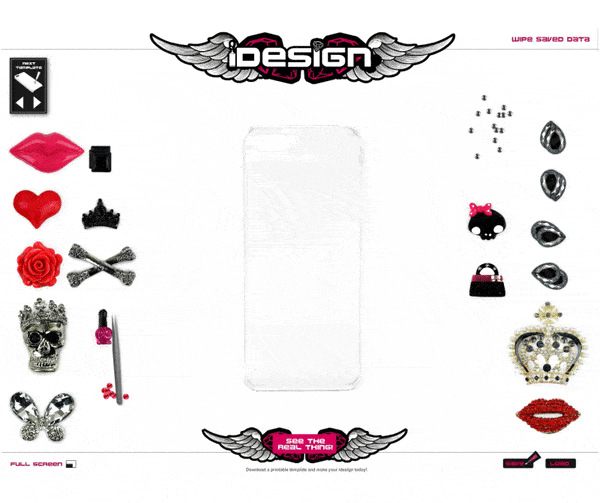
2 significant projects I have created using Adobe Animate are: an interactive Museum and an e-learning game, which I shall mention further on in a bit more detail.
Adobe Animate is a good program and shouldn’t be dismissed too quickly.
Adobe Animate is still a viable program in certain situations and can offer great results – it comes down to what you want to achieve and how you would like to get there.
A plus to using Adobe Animate is the way you can use keyframes and a timeline similar to traditional 2D animation skills.
It also comes as part of the Creative Suite (CC) if you are already a subscriber to the whole package.
I have attached my showreel demonstrating what you can do. Many of these projects were of a commercial nature, and if you still wish to read the rest of this post for more information then please do!
What I created in Adobe Animate
Psst, are you looking at making a game?
If you are here because you are intending on making a game or interactive story, I would advise reading this post that covers some of the principles of creating a game in Adobe animate.
This may also prevent – “I wish I knew that earlier” syndrome when you come to create your game.
Best of luck.
How to make a game in Animate (in principle)

List of examples of what you can create in Adobe Animate
These are some of the projects I have been involved with creating for both personal and professional purposes.
These are all ‘real’ projects and actual examples of what you can make, and what has been made in Adobe Animate by myself or as part of a team. Examples of what you can create in Adobe Animate.
Product Simulation – Browser and Desktop App
This app was part of a larger project that I was involved in from the beginning.
In order to demonstrate the product without the physical product needing to be sent directly to the buyer, the app demonstrates how the product works through the computer screen.
This was a virtual demonstration for a product called Idesign.
I was involved in coming up with the concept, planning, designing and development of the application and it was all put together in Adobe Animate, what was then known as Flash then.
Much of the trimming work and cutting out of the PNG’s was performed by a colleague – also the chief bug tester.
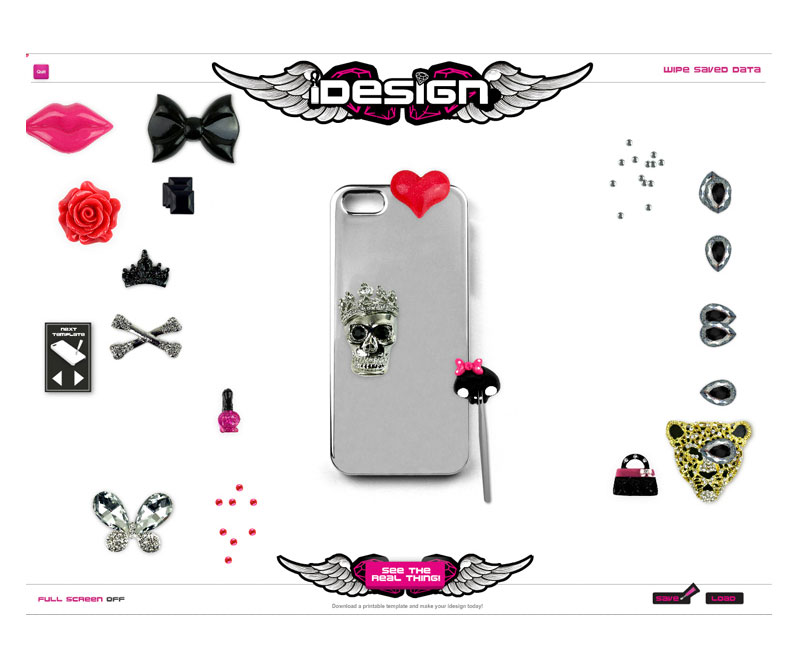
Using Adobe Animate to create an application
With the Idesign project, it wasn’t just a browser application that was created.
A desktop application was created too so that both buyers and “end users” could download the software and play it from their own computers.
These are the icons that were created to sit on the taskbar or desktop.
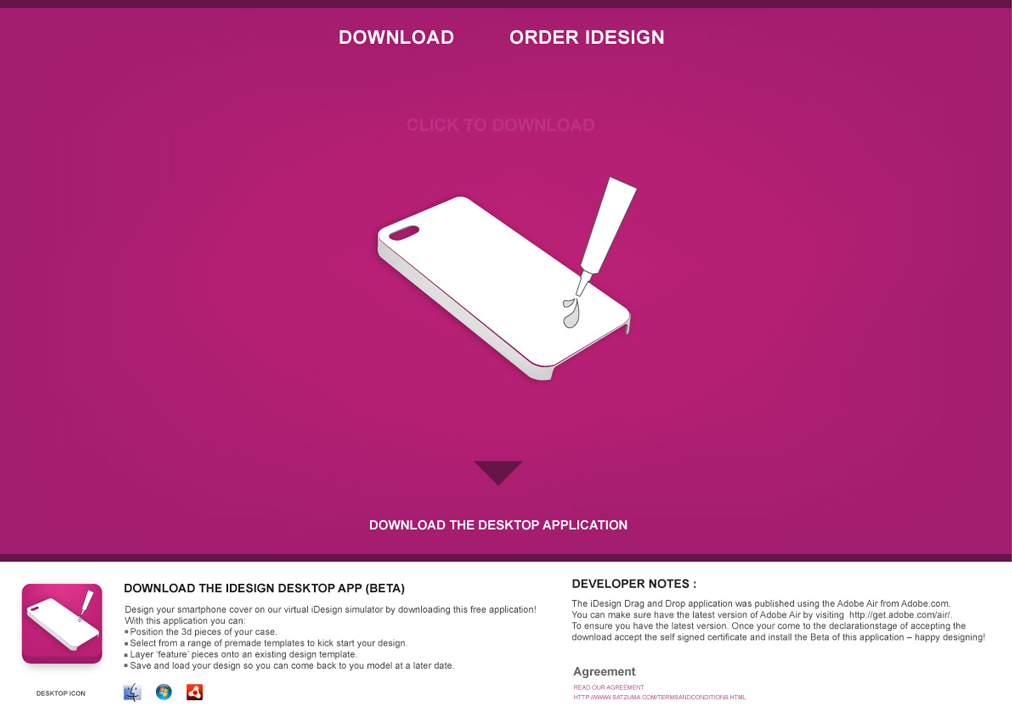
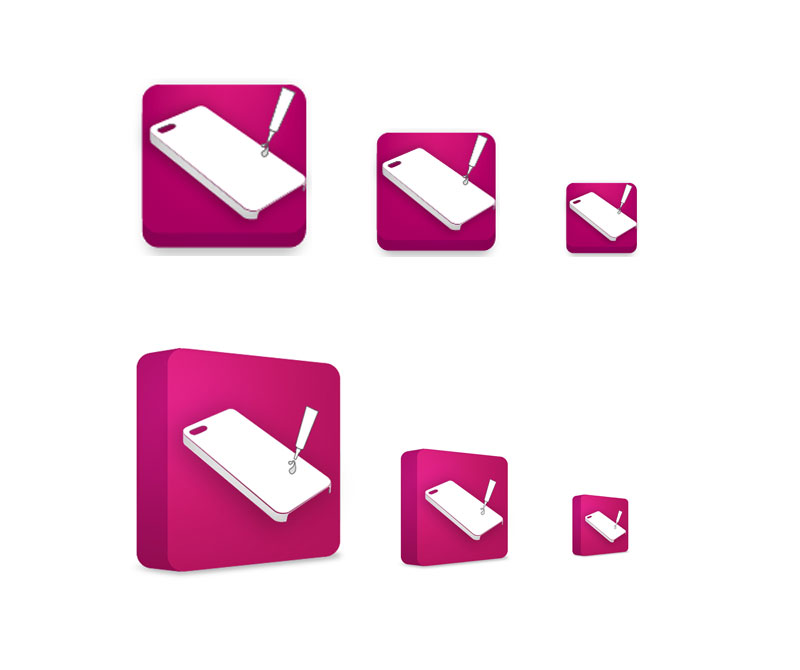
I used Adobe Animate to create an interactive museum
What else can you do with Adobe Animate? You can create an interactive museum, it’s great for e-learning projects.
This was a detailed project that involved using Adobe Animate to create an interactive museum for a local charity.
The interactive museum, after it was treated and prepared was developed in Adobe Animate.
More can be read on how I used Adobe Animate and the rest of the creative suite to bring this project to life. Creating an interactive museum.
But in essence, it was Adobe Animate that breathed life into the static imagery and made it all interactive and fun!
Aside from the topic itself.
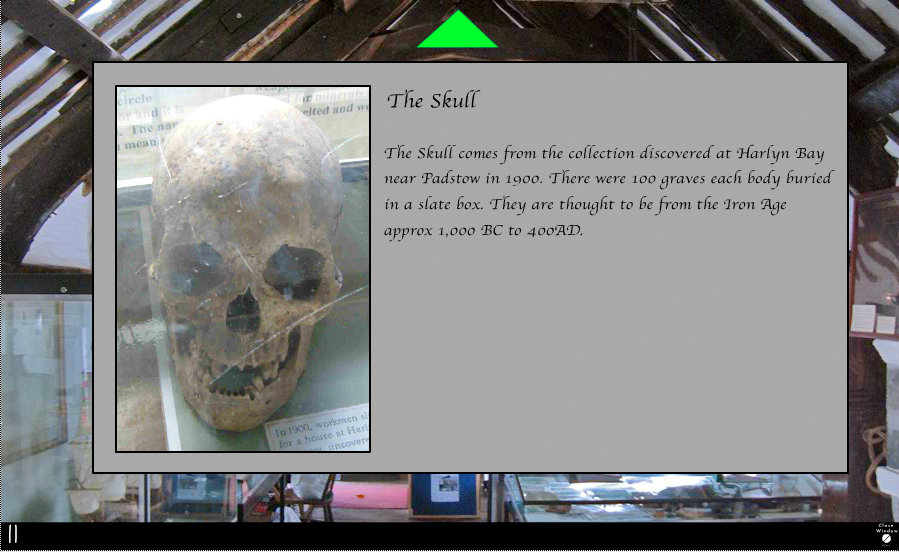
Create a point and click game (Graphic Adventure)
This is an example of a game that was designed and developed by me, in AA.
After drawing the level with a pencil and then proceeded to trim all the artwork in Photoshop and then bring it all to life in Adobe Animate I playtested this small graphic adventure with friends and family.
This was a ‘small’ self-initiated project in which I challenged myself to create a one-level game – or to be specific – a graphic adventure in under a month. That included the artwork and the programming on my own.
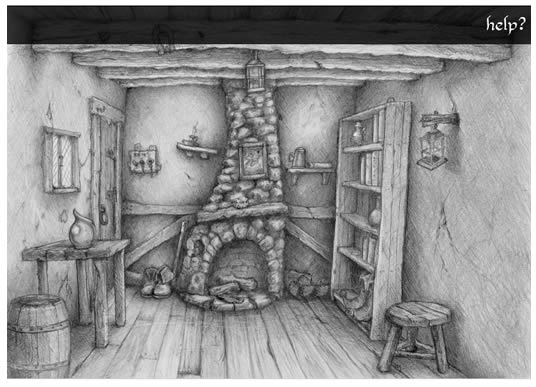
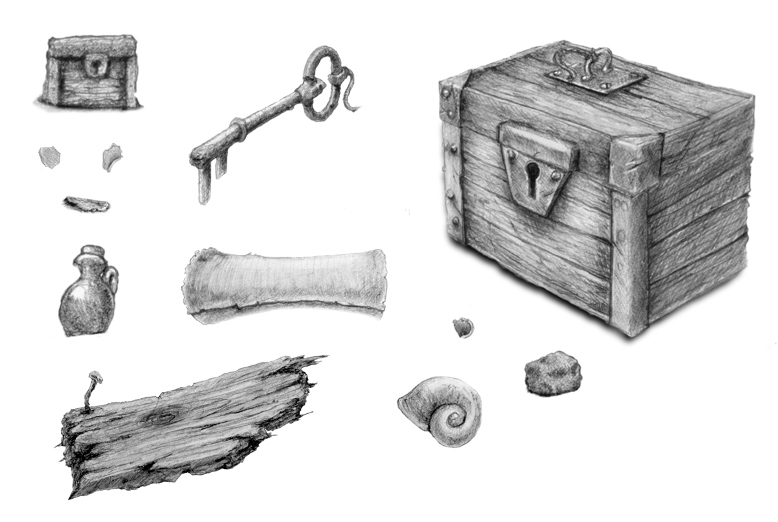
Developing an e-learning game
You can use Adobe Animate to make interactive experiences and this also includes e-learning experiences applications.
This E-learning game was created to make learning fun for young children! Whist traveling through a set of levels, the player would have to answer questions to complete the game.
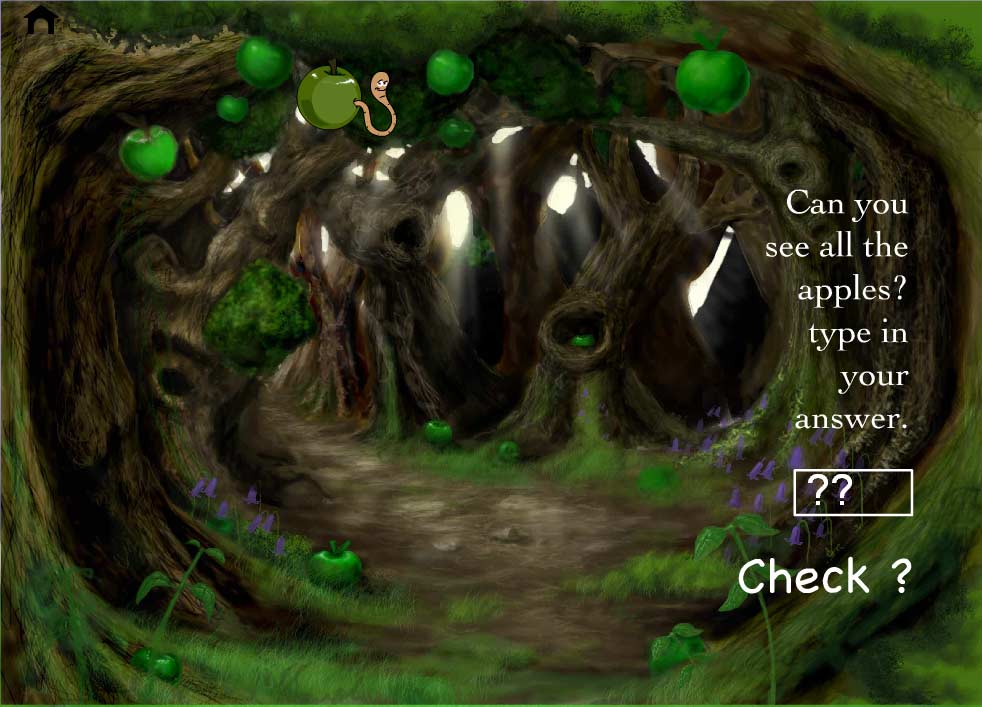
You can read more about how I created an e-learning game inanimate and learn from my mistakes.
You can make a viral game
This game was created in Adobe Animate – as is the theme with everything listed in this post.
This game combined a mixture of using animation, artwork, and coding in Action Script 2 to create a twitchy game where the player had to jump over spears.
The purpose of this flash game was to promote a comic and music score for a client.
(I had no part in the artwork or the concept of this game – only its construction and its build)



Using Adobe Animate for ‘Animation’
You can use Adobe Animate for – you got it, creating animations! Adobe Animate is a good tool for creating not only games but frame by frame animations too. You can use tweens and keyframes to create motion graphics.
What you decide to do with these animations and how you plan to distribute them is down to you.
You can place these animations on Youtube or publish then to HTML5 – I would strongly advise against using Animate and publishing to.SWF.
The SWF format is already disappearing and will only continue to diminish in the future.
I have used Adobe Animate numerous times in the past to animate characters, typography, parts of games and many other interactive and moving elements that sit somewhere between all that is listed above.
animations created in Adobe Animate.
Animated 2D painting created in Adobe Animate
This painting, the one shown in the image below was sent to me as is.

The purpose of animating this interesting painting of the Yorkshire reservoir was to capture the attention and drive traffic!
A link to the website can be found at the bottom of this post.

Using Adobe Animate for interaction
You can use Adobe Animate to create interaction within games, banners or videos. In order to do so, you will need to use a language called ActionScript to make it all work.
Many of the games and applications I have used in the past have required me to use Action Script to make them work. Action Script 3, along with 2 has been around since Adobe Animate was called Flash.
You can create interactive ‘wound damage’ UI’s
This is an example interactive project showing what you can make with the time and bit of Action Script 3.
This is an experimental piece of work showing a wound gauge that can be applied to a hypothetical game UI.
About the interactive timeline
The code and ‘states’ are relatively simple to create in principle for this project.
- I created create 4 keyframes on the root timeline.
- Added 4 Action Script frames above the keyframes
- wrote ‘Stop();’ in the ActionScript layer which then enabled application to jump to the next frame when triggered eg – takes damage.
Or, a simple button click.
In this project, I have also added a ‘Healed’ state at the very end so theoretically if you wanted the player to heal when trigged, it would be the case of jumping the animation to that frame on the timeline.
This would make a great addition to a game UI or interactive adventure.
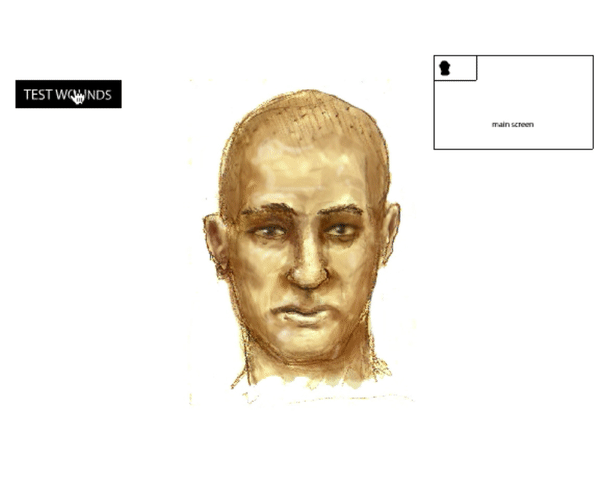
There is nothing stopping you from creating something similar in Unity using the state engine.
So what else can you create in Adobe Animate?
I have added my last couple of projects towards the bottom.

You can use Adobe Animate for making video’s
Yes, not only can you just create Animations and make little HTML5 videos or enclosed apps that can be downloaded as part of an Adobe Air Package – but you can also create stand-alone videos and intros.
I have used Adobe Animate to create animated headers on websites, animated videos and intros and also starter clips that have been uploaded to Youtube.
Minor detour alert …
Many years ago, whilst studying, I used Adobe Animate a lot – it was part of my major and it was around this time I was shown a brilliant animation on “Bitey castle” if you have time I would advise paying the website a visit.
I have attached a link at the end of this post so you can look.
Back from Flash nostalgia…
Here are some of the live animations created in Adobe Animate.
Animated Intro – The Gadget Factory
The purposes of this animated intro were to promote a brand theme – the Gadget Factory as part of a marketing push to promote a new line of cool, fun and exciting products.
This 20 / 30-second clip was created using a variety of motion tweens, keyframes, and experiments with visual effects to get the desired results.
The still keyframes below have been pictured to show the animation in action.

Guess Poo
I was in two minds as to whether to add this project but I felt as it was so infantile, fun and had a lot of TLC with the design I felt that it deserved some love.
Guess Poo…
For this project, I created an animated indent for a video clip that was featured at the start of the Kickstarter on the Crowdfunding page.
It was crass.
Silly,
Fun.
And it was created in Adobe Animate.
For the Guess Poo clip, I animated a character falling from the heaven’s and plopping down into the dark waters below.
It was arguably (although fun) too much TLC that the game deserved but hopefully, the animated clip that was added to the start of the video turned a few heads.
You can read more on my crowdfunding design service or read more on creating a Kickstarter page. That article goes into all the details on how to format a Kickstarter page for your campaign.

What can you create in Adobe Animate | list of ideas
Here is a summary / quick list of what you can create in Adobe Animate.
- Create a frame by frame animations
- Games
- Graphic Adventures
- Motion graphics for websites
- Stand-alone games for browser and desktop
- Slideshows
- Interactive videos
- Video indents and short clips
- Rich media, and interactive elements
- Elearning experiences
It is not limited to that list. There are many other creative ways in which you can use Adobe Animate to create something entertaining or useful.
I feel that I should mention.
For myself, in the future, I intend to use more programs such as After Effects and Unity for my commercial projects. But I shall always keep the loyal tool of Animate in my belt!
What can you create in Adobe Animate | Summary
Thank you for reading my post and looking at work samples. If you felt that this post was useful, feel free to share on social media or on your blog.
I have written a list of useful posts that are related to games created using Adobe Animate
– Principles of creating a game in Adobe Animate
– Creating an interactive Museum in steps
– Creating and Elearning game in Animate
Alternative Software
– How to create a cursor in Stencyl
– Digital drawing – create digital art
Design Services (external website)
Crowdfunding pages design and Guess poo
Game Gunk.com
Is it worth using Animate
Credentials
If you would like to know more or need assistance with working with Animate get in touch.
All designs and visuals are Copyright Jimmsdesign and their respective owners. Please do not use these images without explicit written permission.
Bitey Castle – Yorkshire Reservoir by Julia Odell
