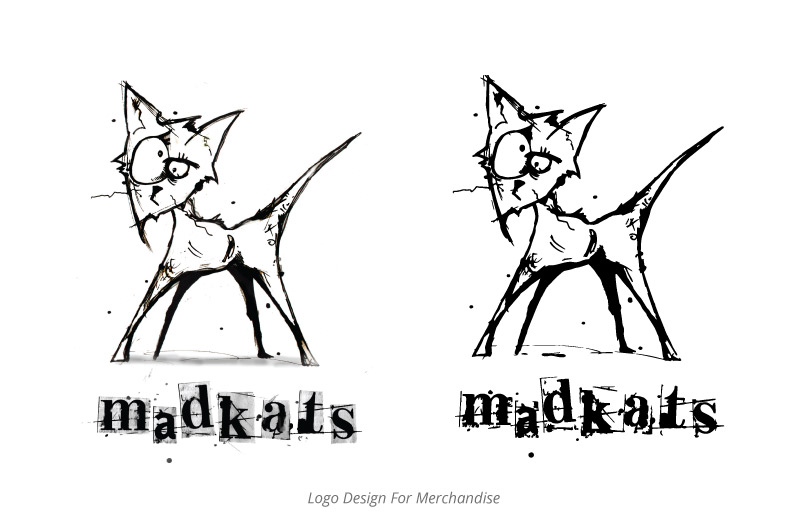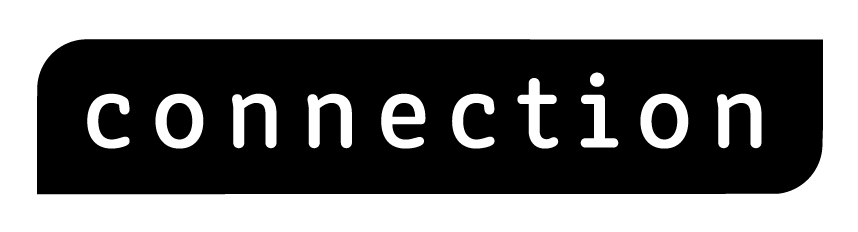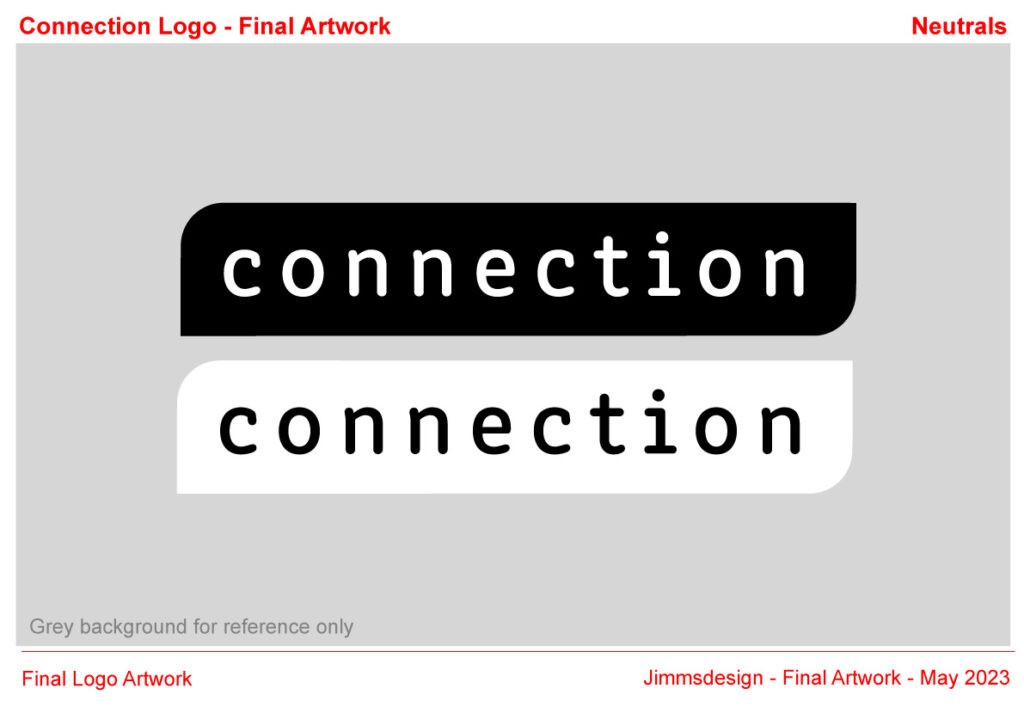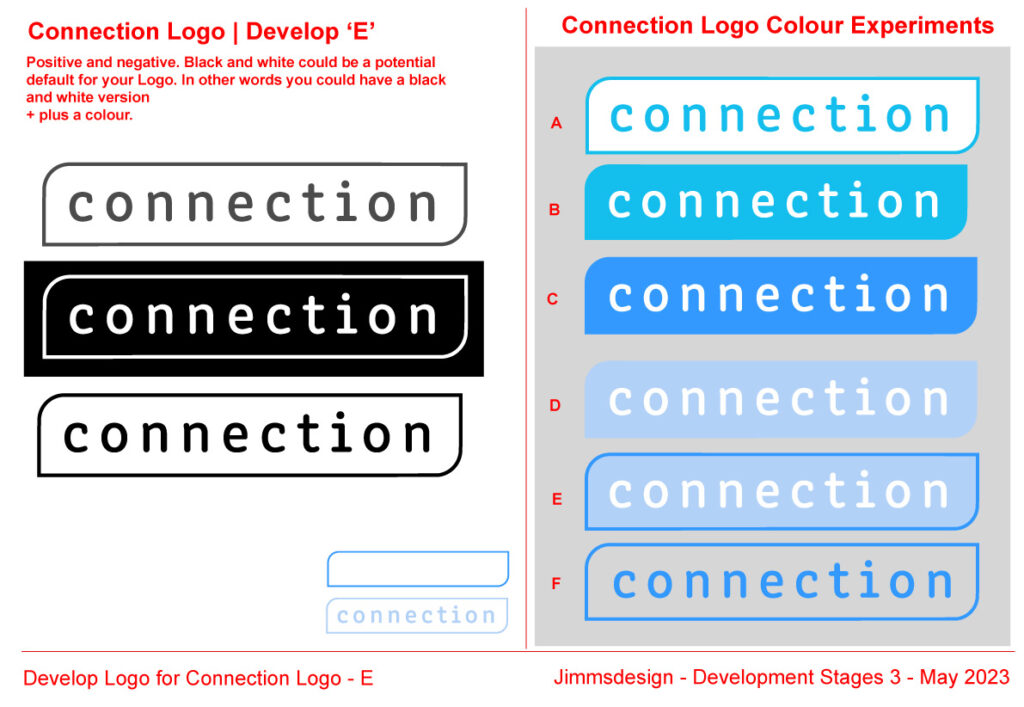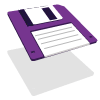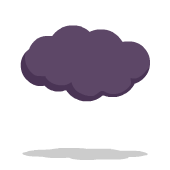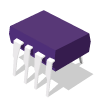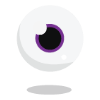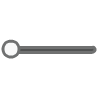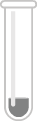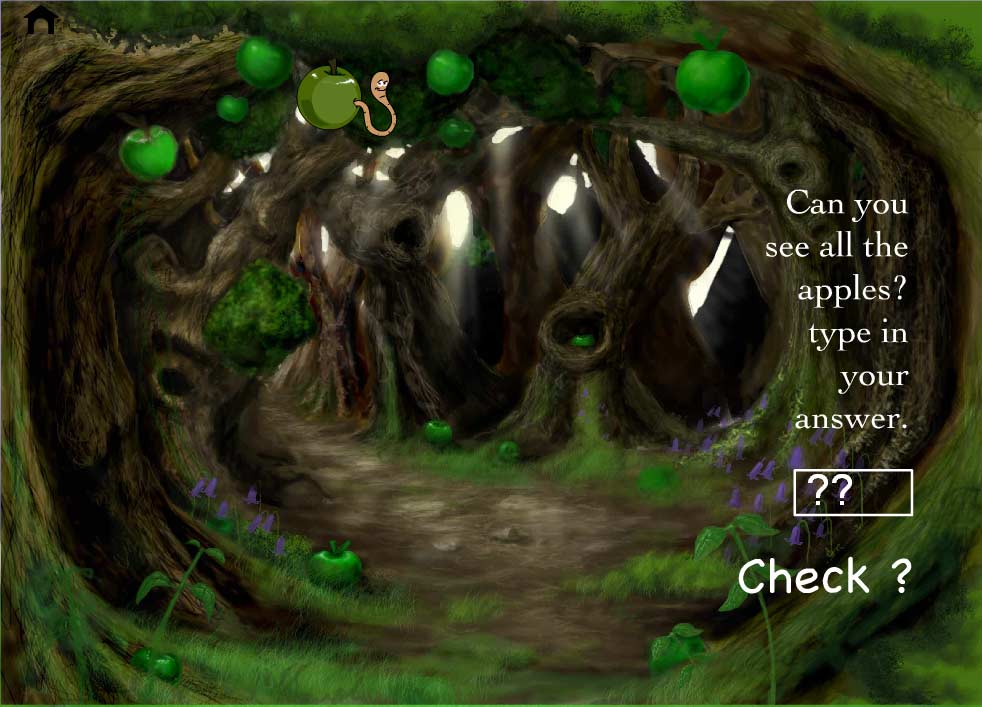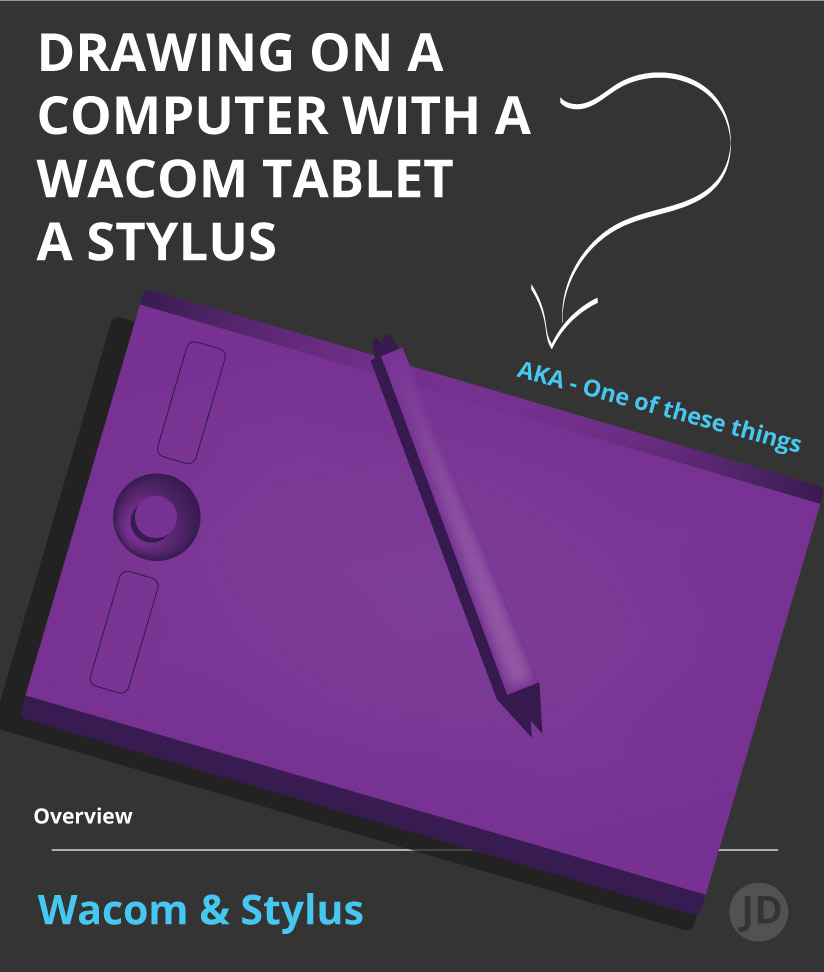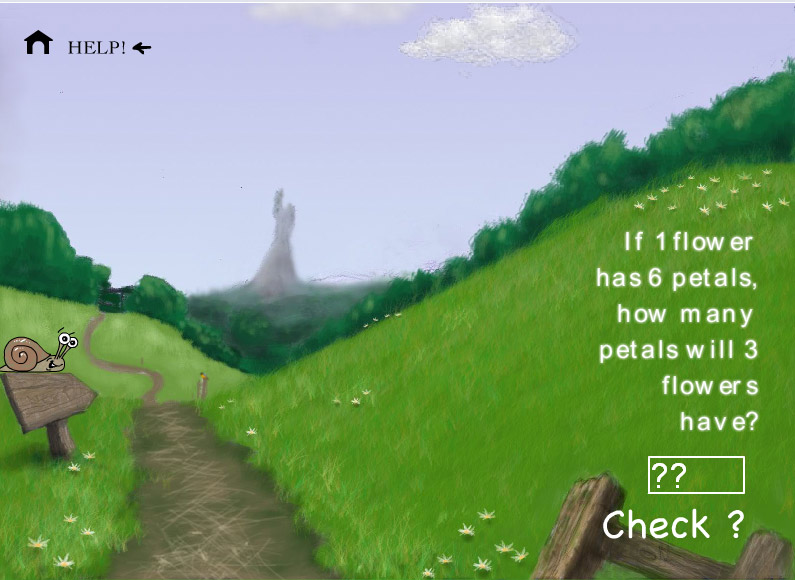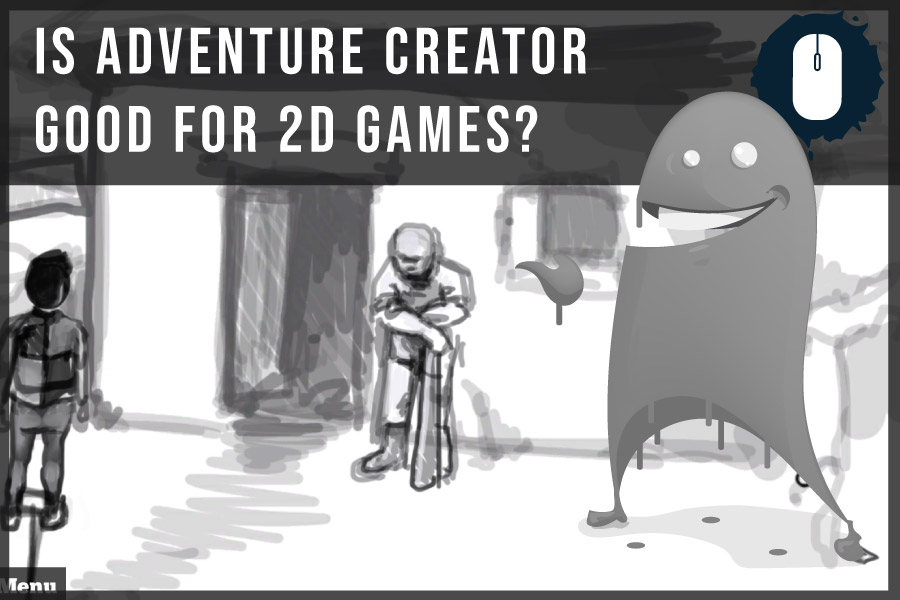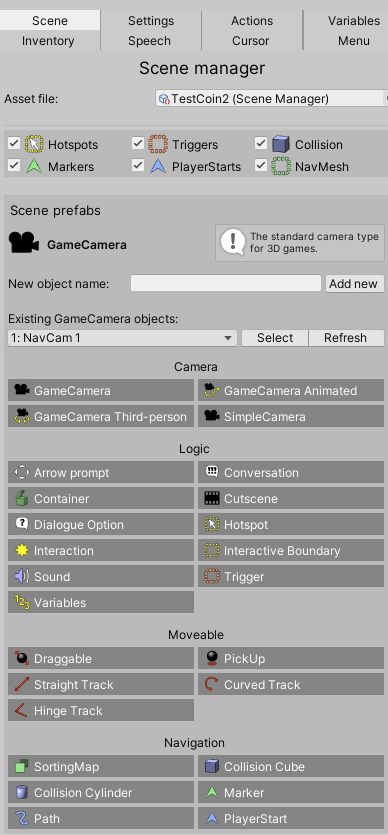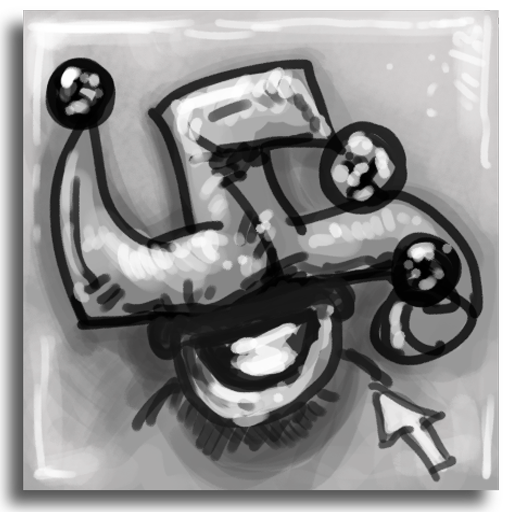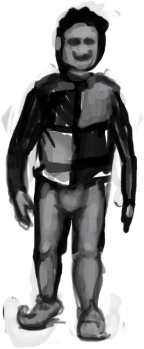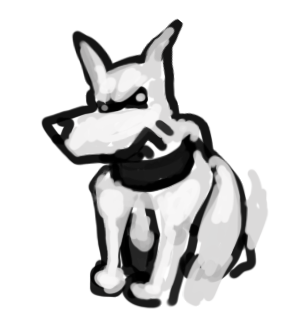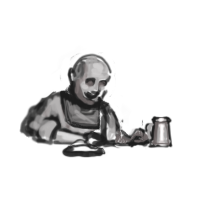Let me share my secrets.
For those who are interested in knowing more about my design process and workflow, this post is for you.
My creative graphic design process is explained in 7 easy-to-follow stages.
This post offers an inside look at how I approach design projects. From designing an eye-catching theme for a board game to creating a compelling landing page for a website, this step-by-step overview highlights my workflow and processes as a designer.
Design is a journey, and this is how I travel.
I advise anybody who is showing an active interest in working with me to take note of this post and try to read and consume as much of the information as possible. This post can also be hugely beneficial to those who have never worked with designers before and would like to understand the creative process.
For those of you new to working with designers, you may find this post interesting: What is a creative design process?
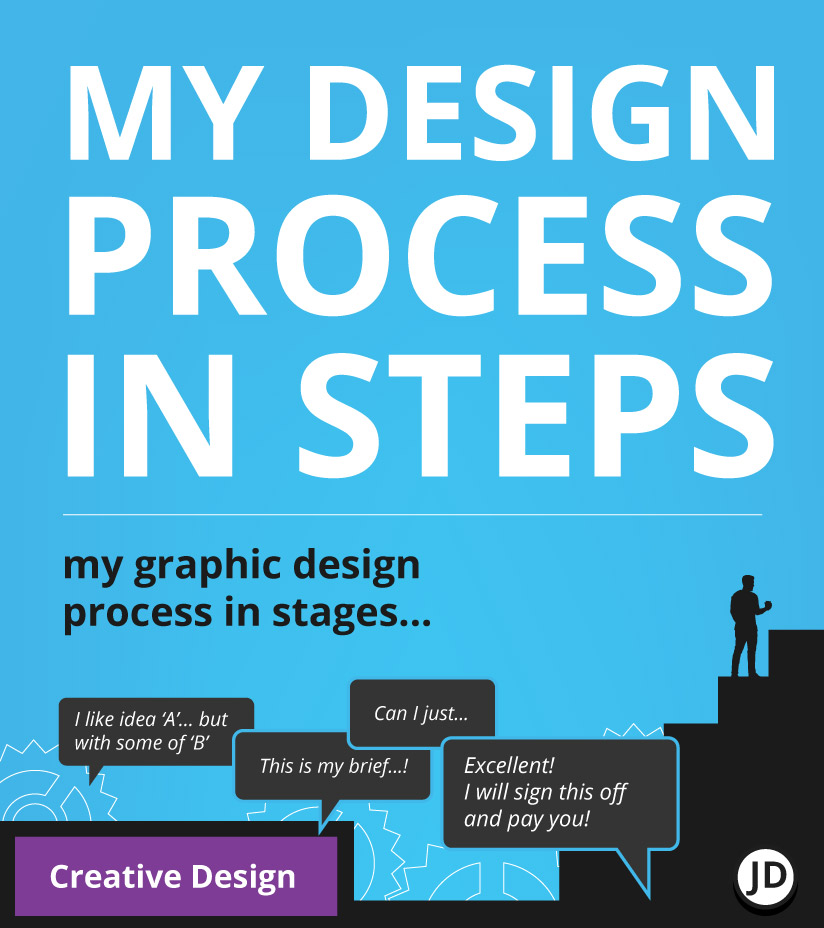
You also jump straight into the steps of my design process from here.
Now let me spill the beans and share my secrets…
How My Creative Approach Differs
I believe much of my design process is not too dissimilar to that of many other ‘creative’ and idea-based designers. However, I would also like to add that not all designers are the same. Our minds, education, and career paths can shape how we approach creative challenges.
I like to present myself as a ‘conceptual designer’ in a freelance and business setting. Offering ideas and solutions with a capable hand in delivering these ideas.
Having worked with a mixture of start-ups and companies with a history in product development, this has sculpted my approach and techniques when it comes to graphic design.
Does Graphic Design Have & Structure?
It should! Design for the most part, is applied and used in commercial environments. Be it for selling a product, an idea, or to convey some sort of message through the visual medium.
Graphic design can also play a pivotal part in the product itself. With this in mind, it should have some form of workflow and process and not be left to chaotic creativity alone. The creative process of design should, adhere to a structure that enables it to meet a brief with a precise outcome.
This need not inhibit creativity… On the contrary! A process can help the design with a mutually assured aim between the client setting the brief and the designer!

As an example, I have attached an image from the Aardman project were involved with. You can read more in the post.
My design process, whether for a board game, a crowdfunding campaign page, or digital content! Relies on a professional structure for both creating something that is ‘on brief’ and manages the project and client’s expectations in a piecemeal and controlled manner. As a designer and business owner, I try to avoid unexpected surprises.

My Creative Graphic Design Process – Table Of Contents
- ) Admin, set-up, learning brief
- ) Research, find Inspiration, collect data
- ) Early ideas, and very rough artwork
- ) Develop ideas
- ) Refine, polish, and finishing touches
- ) Final artwork sent for ‘final approval’
- ) Handover of artwork
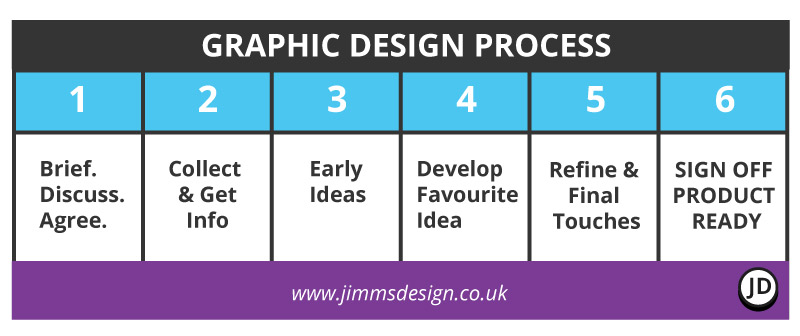
Infographic For My Creative Design Process
At the mid to latter stages of the creative process, a form of control is introduced that funnels decision-making.
At these junctions, I encourage the client to approve what is shown and discussed before proceeding with the journey. You can imagine this as a fork in the road or a crossroads in which I will also act as a guide and sherpa. This method enables me to put my best foot forward and enables the design direction to remain focused. ( We don’t want to veer too far off the beaten path! )
Please see my information graphic for this stage of my creative design process!
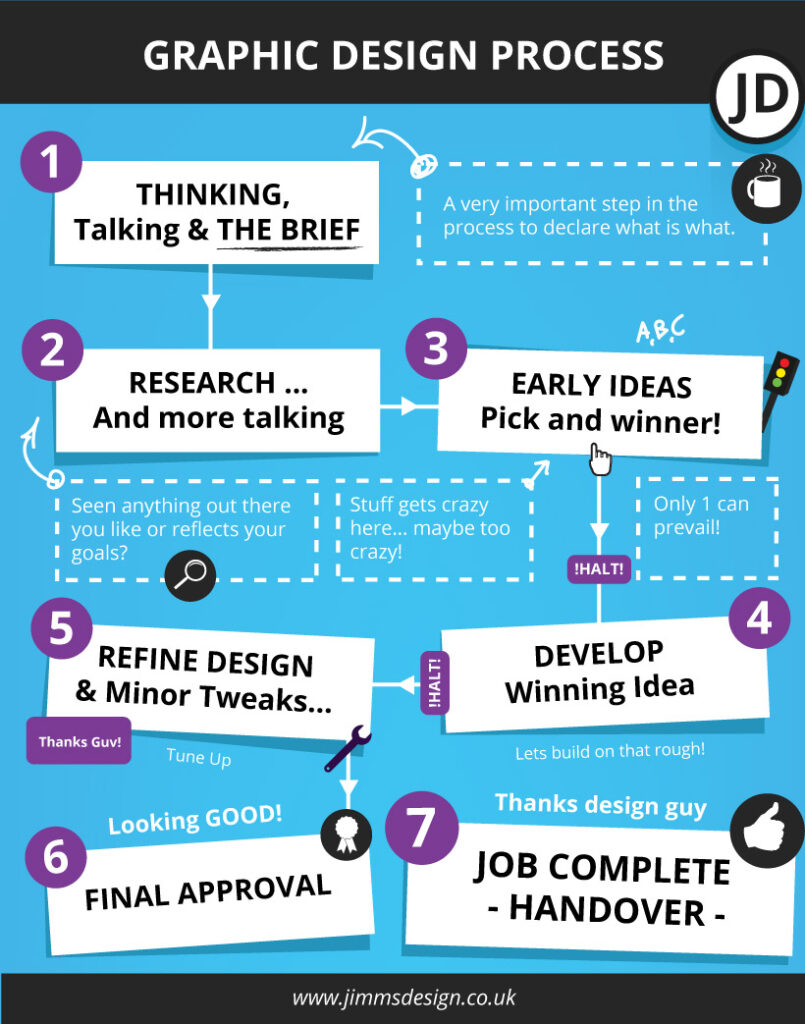
1 ) Getting To Know The Client – Admin & Project Set Up
This is a crucial step in the process as with the rest of the steps. This also forms part of the pre-preparation stage.
This very first stage – which could easily be called step ‘0’ – is where all paperwork is signed, and documents are filled. It is all part of the grand plan.
In this step, I will also try to learn more about the client, their business intentions, and their project.
At this stage, I may or may not have already spoken to a client based on an initial discovery call. This call is to learn more about you or them, and whether I can help with the project.
From this call, I will either advise and offer my paid consultation service first, which can save money in the long term, or act as a bridge stage before the client fully commits to a project and budget. Or if they are ready, the steps will involve moving toward making a full project.
It is also important in this stage to discuss the matter of payment and when these payments need to be made.
Itemised examples of what will / may happen in this stage
- Signing documents
- Discussing what documentation needs to be created
- Arranging payment and payment terms
- Scope of work
- Discussing copyright
And other administrative stages.
2 ) Collect Information, Research and Study Competition
After the correct paperwork is completed and signed, the in-depth creative stages of the design process can begin.
At this point, ask if you already have reference materials, images, fonts or pieces of relevant information for the project. I could also ask if you have any more research materials or ideas that could contribute to the design.,
In addition to this, I will likely carry out my own research to further buffer my inspiration and ideas.
I will also utilise this opportunity to study relevant competition to further guide my hand and thought process.
This stage of the creative process paves the way for the next stage – generating the initial roughs and ideas!

3) Ideas / Early Design Work / Initial Design
There are many synonyms I would like to use to describe this first phase of the design process. However, I feel the most accurate description would be ‘rough designs, iterations, or ideas‘.
You can also call it :
Sketching ideas, creating first roughs, hashing out ideas, getting ideas down on paper – any other associated wording to say ‘Rough’ ideas, and feeling my way through the early phase of a project. It is in this stage that I get into my stride of a project and immerse myself in the project.
Here are a couple of examples that my past clients were kind enough to allow me to use.
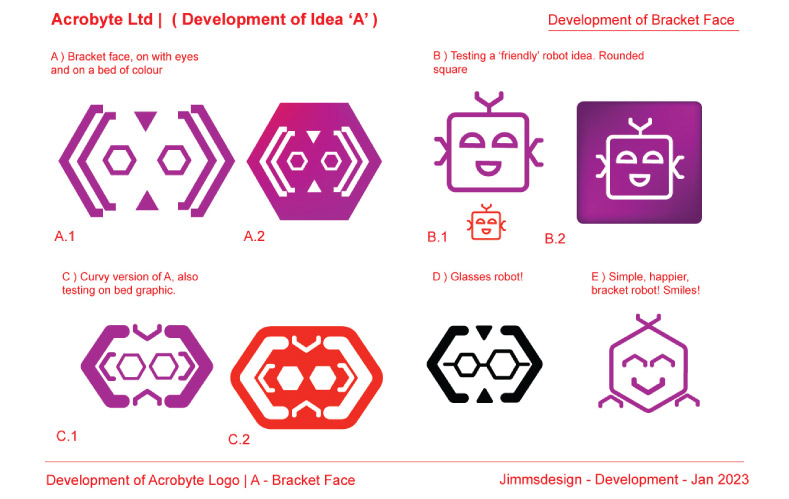
Or cover ideas
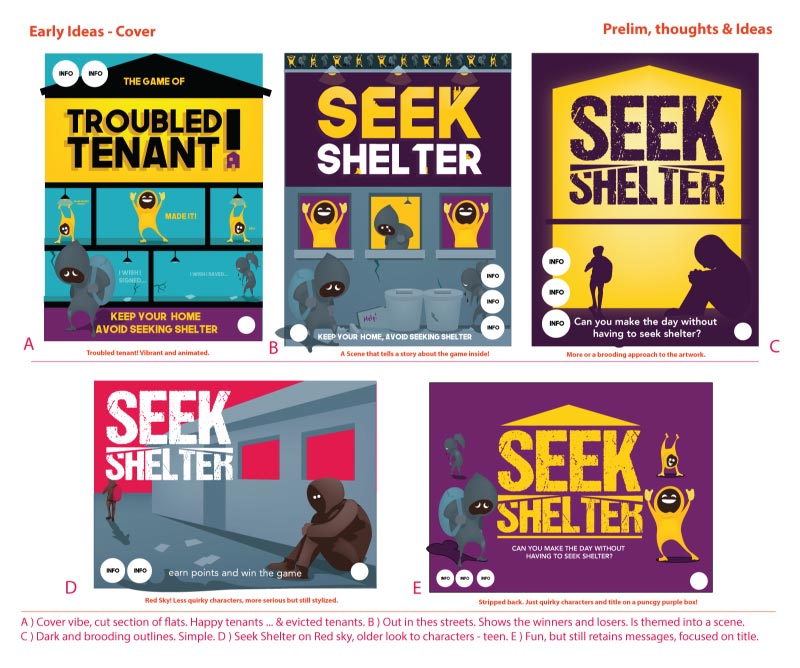
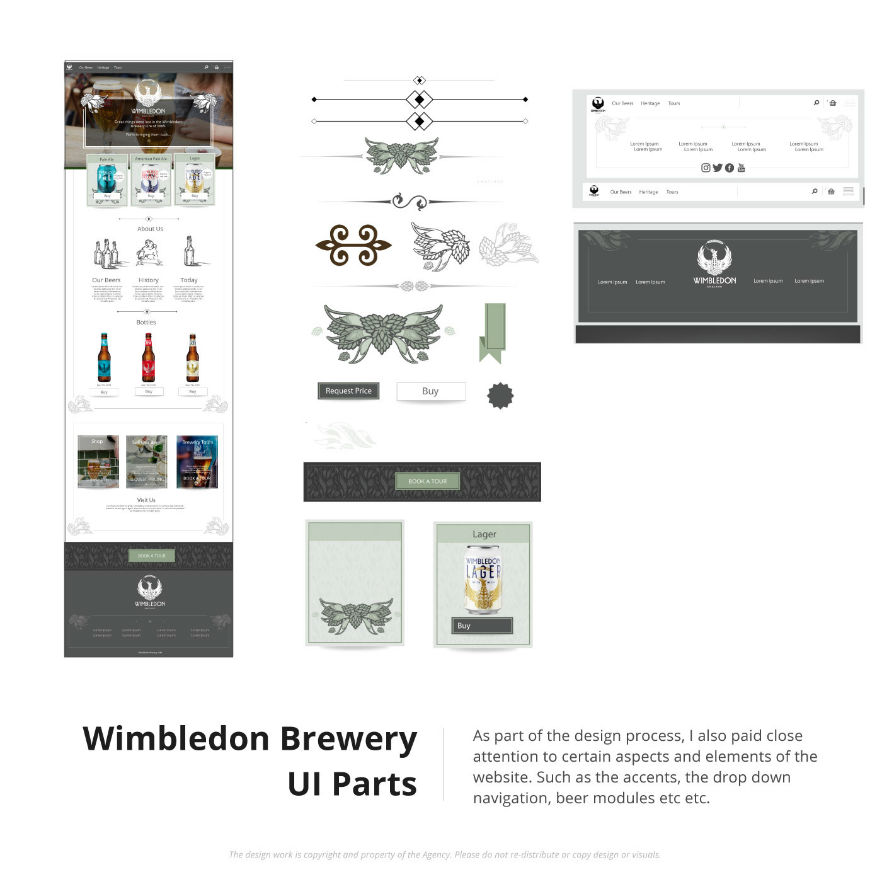
No design drafts at this stage are final or polished, nor am I precious about the proofs presented.
These first drafts are the foundational step in orienting the design direction of the project.
To further illustrate how this step works in the design process…
– With these early drafts, I will often refer to items on an art board with ‘A, B, C, D’. This is to help both me and the client to reference what design or designs we think are the strongest. It helps with communication.
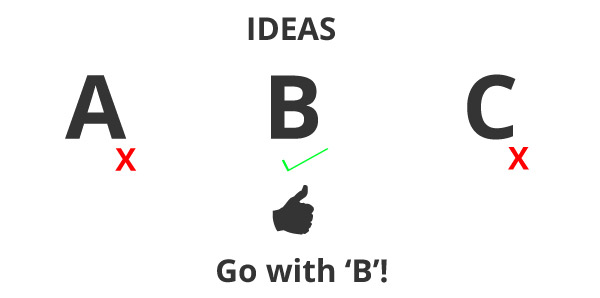
- Example 1 ) If ‘B’ is selected, I will then ‘develop ‘B’ and invest more time and energy to ‘make good’ that rough idea.
- Example 2 ) Based on this early stage of creating rough designs, if a client says they like ‘B’ with elements of ‘D’ I will remain in this phase and create another idea based on that feedback. However, the more iterations created, the more time and budget are required. If there is more experimentation, this is likely to inflate time and budget, even more so if this is repeated a couple of times.
Creative Graphic Design Process – More examples of the ‘ideas phase’
To further illustrate this idea phase, here are some more samples of what can take place:-
- Rough sketches and drawings on paper
- Rough digital drawings
- Scribbles ( Very, very early exploration of ideas )
- Initial digital mock-ups ( as proof of concept )
- Loose thumbnails ( small drawings )
- A selection of ideas with labels
- Annotated concepts showing reasoning
These are all tools and approaches required and used on a case-by-case basis for a client when working on a design project.

4 ) Developing the Initial Idea Towards A Final Design | Development
This phase is not unlike the 3rd phase on first appearances. There are, however, some key differences in this stage which ought to be mentioned.
1 idea is usually selected and developed ( built upon ). This is not the stage to be hashing out new ideas or rough ideas. If I do find myself or the client trying to create new ideas in this stage, I will inform them that I will need to roll back a step to do this.
I try to steer my clients into making idea decisions early!
As mentioned in stage 3. This is both for my own sanity and the clients, to control the flow and time frame of a project.
This is the stage of building upon the best idea and honing in on that particular idea, not to experiment with new ones. But in reality, eureka moments can come along! That is the nature of the creative journey.
2. simplify the differences between stages 3 and 4 :
- Ideas generation = to create a range of rough ‘ideas’
- Develop that idea = to improve one of the short-listed ideas
The Creative Graphic Design Process – Developing The Winning Idea!
1 idea was selected! That awesome idea for a cover, board game design, box, or something else. Now the sole focus is all in on that single idea. An idea in which all energy and concentration are now focused. The idea that is to be ‘developed’ – made good, in other words.
( Typically ) 1 idea has been short-listed and selected. This is based on client feedback and whether this idea adheres to the brief.
From here, I will take the rough design, either polish it and make good of the artwork for the final stages of the process.
Or
I will amend that design based on the feedback from the ideas stage. I will then present this to the client for approval.
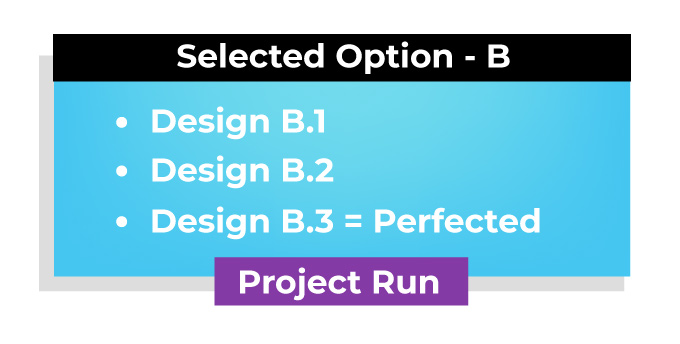

Creative Graphic Design Process Scenario… Based On Past Experiences
I wanted to share a real scenario when explaining my creative graphic design process and spilling the proverbial beans. This is not an exact re-enactment. This fictionalised scenario.
Imagine the following :
Client: “ I really like A, not B. I like elements of idea C… is it possible to combine elements of both A, C and see where this leads?”
Designer ( Me ): “I don’t see why not, I’m happy to send this version across, but it may take a bit of time to mend, and there is no saying if that will work. ”
As a side note, if I think something will look utterly terrible before doing it, I will often voice this – if they are willing to listen.
Client: “ Okay, let’s see what that leads!”
Designer: “Keep in mind that this may add to the cost. if you have more feedback as to why you feel that a mixture of the above applies, let me know.”
Client “Okay… see where it goes. I feel that X and Y work because they are closer to business intentions and, I plan to do X in 6 months.”
In this scenario, I will create another rough version to be sent to the client. Based on client feedback, I proceed from there. If the artwork is given a green light or some seal of approval. I will then take this to what is essentially the final creative stage.
5 ) Refine, Polish, Tweak ( Fine Tuning )
From the previous step, if the core of the work is ‘nearly there,’ I will then progress the design to completion.
This refining or fine-tuning stage may involve the following:-
- Slight adjustments to the alignment of objects
- Checking colours are as they should be
- Minor tweaks to the visuals
- Checking that images, etc, are embedded
- The artwork is moving towards the steps for delivery
- Morning towards file preparation
* Warning – THIS is not the stage for significant changes! *
The latter stages of a design project are not the time for last-minute changes, complete revisions, whims, or overhauls!
Doing so would require me or other designers with a similar design process to go back to stage 2 or 3 and restart from there.
This costs time and money, and big changes are best made at the start and middle, not the end.
So, don’t rewrite the brief at the end or partway through unless absolutely essential! This can be costly and can cause headaches for all concerned!
This is why I request written signs of approval for EACH stage of the creative journey. This is to mitigate and discourage knee-jerk decisions and changes at the 11th hour.
Any significant changes to the design, be it a concept, is in essence a roll-back… and will delay the project and incur costs.
Last-minute design changes happen but are best avoided for those who are conscious of cost.
Here are some reasons why, on rare occasions, this ‘does’ happen.
- The client has had a change of heart
- The client has new ideas they want to explore (late)
- Another person of control has manifested late in the project
- The client is listening to another person’s opinion ( or too many opinions )
- Something has been realised later in the project, whereby it requires changes
This is the reality of professional design. Setbacks can also arise from various external factors outside both the client’s and designer’s control.

6 ) Final Draft For Approval ( What Is The Final Draft In Design? )
When referring to graphic design, the final draft will represent the final form and iteration of that particular design. The final green light!
A written sign of approval, such as ‘greenlit’, ‘complete’ ‘finalised’, or anything in written form to say they are explicit in their satisfaction with the work. Then it is the next step of packaging the design project for handover.
*For myself and as part of my professional service. I will require a client to give a sign of explicit written approval.

7 ) Package Deliverables – Give it to the client – Handover
The very last step in my creative graphic design process, and something that should be included if the process is to be told in full.
Packaging up your project and handover.
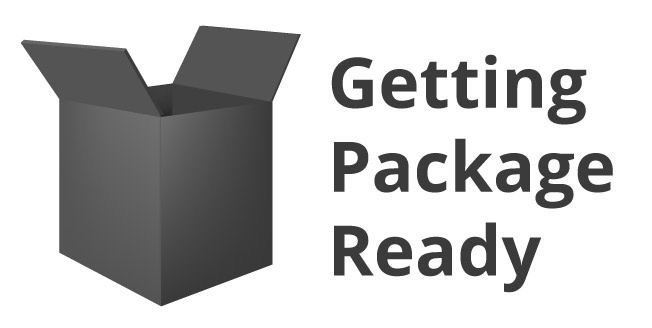
Handover will take place once I have been given the very last sign of approval, and my final invoice has been paid. Once this has all taken place, generally, I will ‘Zip’ the project assets that the client needs and transfer the final artwork to the client.
To further illustrate what this package may contain, it may resemble the following :
JPGs, PNGs, PDFs, Illustrator (AI ) Files, and Photoshop files (PSDs) to name a few. It will depend on what is written in the brief and what the client requires.
This should be stipulated in the ‘specification and agreement’ at the start.

Question | Are there factors that can impact the design process?
My creative graphic design process, like other design processes, can have factors that impact it, as mentioned throughout this post. For example, if there are multiple parties involved in the approval, this can extend the budget required.
Change in project scope partway through a project can impact it, and very human factors can impact it. Such as a client being unable to pay, sickness, or general personal reasons from either party.
Final thoughts about my graphic design process
Avoiding misunderstandings is a priority. Both for my benefit and for the clients. As this post is to highlight and illustrate how my creative process works – I should also draw your attention to how the actual journey and design process can manifest in the real world.
The path is not a straight line…
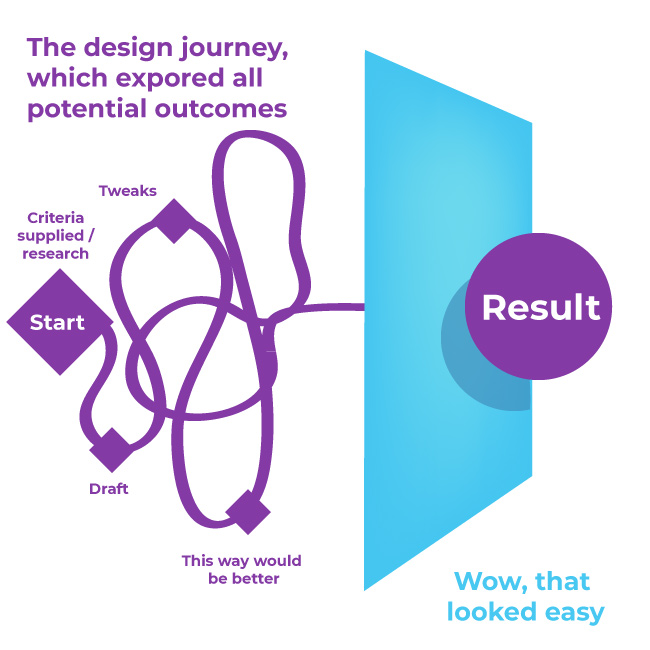
It is more of a meandering path of process of elimination, whittling down the design ideas so only the strongest are left for selection.
You could also say it is reminiscent of a carving. You may begin with building up the materials and layers for the base form. Once this is set, it can be a case of reducing the form until the final artwork emerges.
For those who are interested, you may be interested in reading this article on a design journey or reading a bit more about the design process as a general overview.
Now let’s design something!
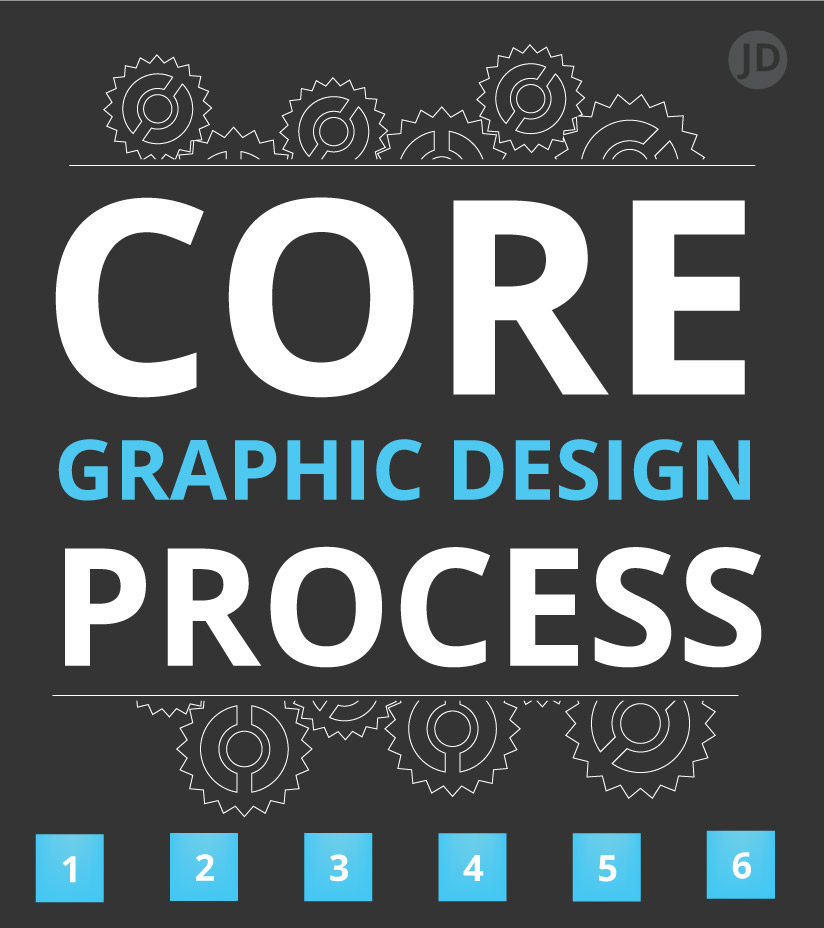
Creative Graphic Design Process – Other Useful Links
- Design journey
- What is a design process ( general detail – Graphic design )
- Project: Creating a brand narrative
- Case Study – designing a party board game
- Retail packaging examples
- Aardman Project – Packaging concept
Creative Process 3rd Party Links and Sources
External Design Website – Jimmsdesign.co.uk
Credits & Education
Education Source – https://www.cumbria.ac.uk/
College – https://www.aup.ac.uk/