So… how to make an easy Photoshop brush in 5 simple steps
Ever wanted to make a Photoshop brush? It’s fairly straight forward, this little tutorial will have you making your custom brushes in no time!
How to make a very simple photoshop brush
You will be defining a brush, adding it to your palette and then, all going well, using your newly defined brush in your projects! Lets draw a shape on black on a white background shall we?
1 ) Open Photoshop and make a new document – 300 x 300 px and 72 DPI for good measure, make sure the background is set to white.
2 ) Working in black and white (Shortcut ‘D’ for black and white) draw your brush shape (in black) onto your new document. Remember your brush shape needs to be dark /black when you come to creating your brush. For the sake of this little tutorial I have made mine a solid brush. Little splat below and yes feel to use it in your project.
How to make a very simple photoshop brush 1
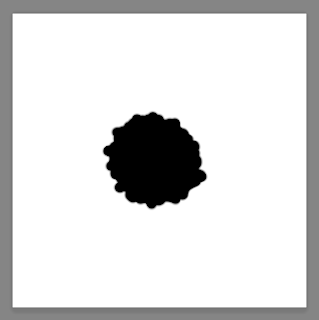
3 ) Either by using the marquee tool or Apple + ‘a’ to select all (CTRL + A for windows). If you have selected the brush you want to define, you can go to the next step!
4 ) Go Edit > scroll down to ‘Define Brush Preset’ and click on it!
5 ) label your brush, I called this one ‘blob’.
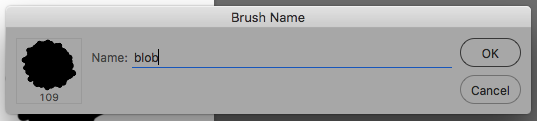
Well done, you should now have designed your very own custom brush and saved it to your library.
If you press F5 to look at your brush palette, you will see the brush you have just made at the bottom of your library. Why not open a new document and test out your newly created Photoshop tool, make ink splats, draw faces this is just to set you onto the path of making more awesome brushes.
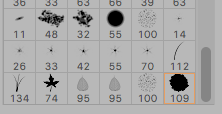
Thank you for reading, if you would like some help with a project in Photoshop you can always drop me a line! Freelance Photoshopper!
How to make a very simple photoshop brush
Other post that may help you with photoshop:
Quick layer short cuts
Drawing in Photoshop + Stylus
Reduce Banding in Photoshop
