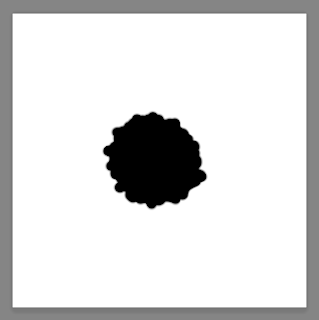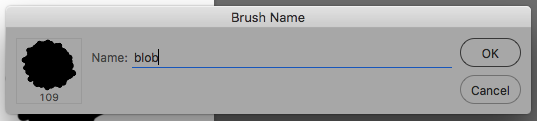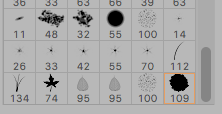Working In Black In RGB & CMYK
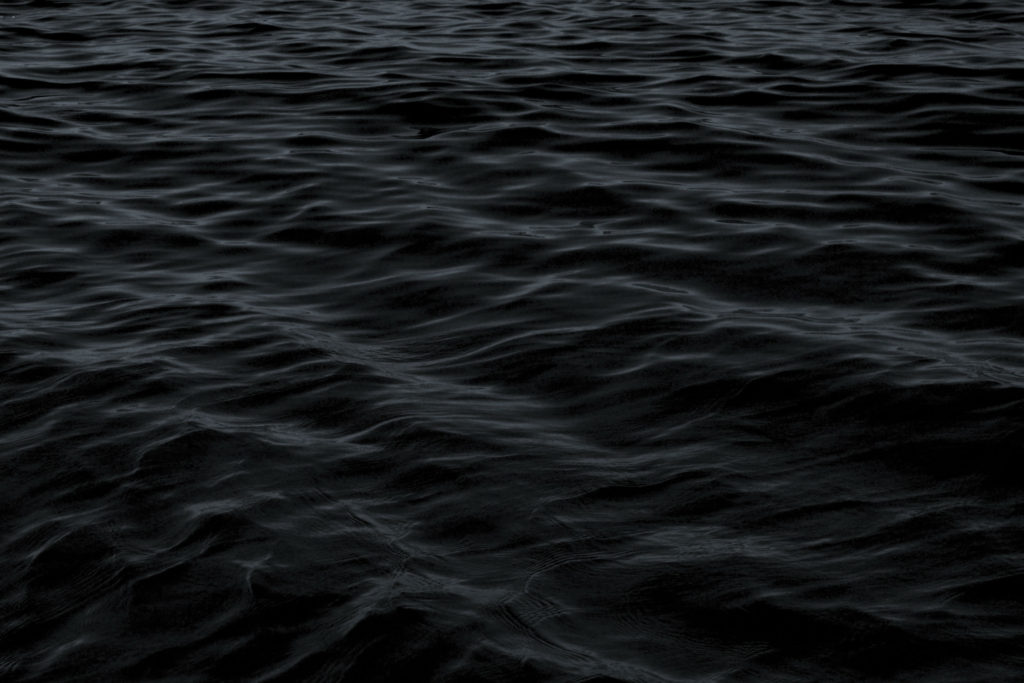
Black can be a trouble to work with when it comes to print, especially with all of the varying print processes, paper finishes and general variations with commercial printing machines, inks, screen calibrations and so on – working with a black is a headache and I’m sure many others would agree! So, I have put together some tips and tricks to assist with your projects – it can be a dark and treacherous path. This post will mostly focus on creative approach rather than the pure technical aspects of Black ( K ). Working with 4 colour printing and spot colours is a detailed topic in its own right which is worthy of a post.
Illustrators, painters, artists and photographers
If you are a designer / work in print skip this paragraph!
Firstly, does it really need to be BLACK? When I say does it need to be ‘Black’ are there many things in the real world that are completely black? Aside from an all light absorbing, all-life-drinking black hole that absorbs all light and colour? Besides… that’s something that;s not of our world as far as I’m aware. Looking at the world around you, you will see come to see how lighting, surface, atmosphere and texture will absorb surrounding colours, including what you would what you would call a black surface. For example, someone is wearing a black t-shirt, more often that not if, even if it is new, light will catch on the folds, the creases and the contours of the fabric giving the black fabric a slight hue or tint depending on the light source and ambience.
Study things! I like to look at surfaces and objects that have an interesting finish for example : gloss surfaces, bottles, matte paint, skin, fur, hair, shadows, animals, sunglasses, cloth, etc. Another good source of reference of how to use light and dark with dramatic effect is Chiaroscuro – do some research online – research Caravaggio (one of many artist’s using this approach) and see what comes back. Caravaggio used light and dark with excellent dramatic effect framing the narrative in light and shadows. This is potentially subjective but hopefully… it will be food for thought – if its jet-black you’re after then please read on! ( I have attached a little image below with some dark but not black shading )
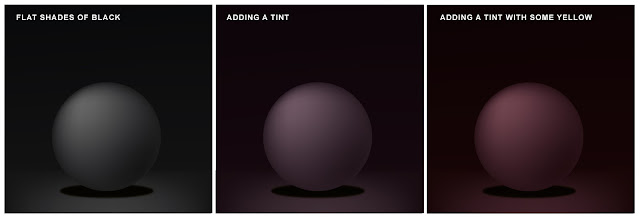
RGB BLACK… A HACK
A Preference
Typically, I like to work in RGB first and then convert my files to CMYK afterwards, especially if I’m working on a bitmap illustration or digital painting. Why? Because working in RGB generally gives me more creative freedom in the beginning and it also allows me to move between digital and print at a later date anyway. This is a my preferred method when working on an illustration and by no means a rule, just a preference. I’m not the only one working this way. By doing a Google search I stumbled upon a commercial artist who also likes to work this way – this writer and artist goes into much greater detail about the in’s and outs of color channels on their blog. I recommend having a read at some stage – perhaps after you have read my post.
(http://muddycolors.blogspot.co.uk/2011/08/printing-your-work.html)
Unexpected Results – Designers a pleasant accident
I was always taught to work in CMYK for print and RGB for digital. I still champion this for working with professional printers as trying to print from RGB file may produce some erratic results, be it for leaflets printing, flyers, and other mediums. I accidentally ran a test print from Photoshop in RGB (Thinking it was CMYK) and the results were far more superior than the CMYK version. Both were printed on the same satin finish paper, on a Canon Pixma A3 with an impressive result. Despite my efforts and tinkering with the levels in the CMYK version to replicate what had happened In the RGB Version, I couldn’t produce the same results. I will make an assumption that my Inject printer translated the RGB to CMYK and just knew what I was after. I can’t complain too much as this project was sent to print and retained all the vivid colours and strong black colours. Saying this, I still recommend trying to stick with the CMYK for design and print despite this result as this is typically what is asked – best to be safe, but something worth exploring for the future.
Digital Black Colour in Photoshop – Add a Hue
Unless your are working in RGB and your artwork will remain for screen (digital) only. Then may be best to work with ‘Designer Black’ check the numbers. Although the computer says it black (or you’ve had it calibrated) it is best to drop a bit of colour into the mix – and do test print it.
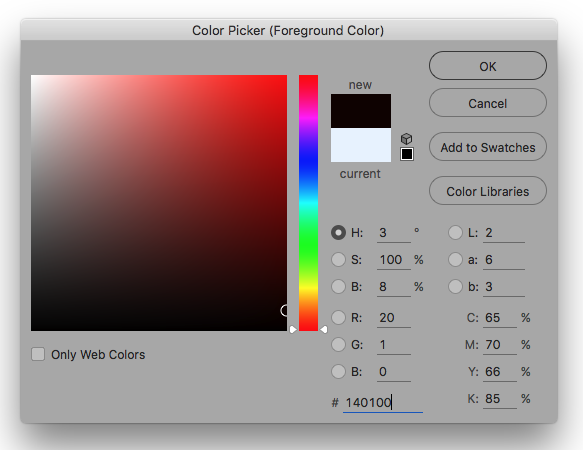
Last Round Up Hacks!
- Take Notice of the colour warnings when you are in the colour picker window. This could save a lot of headache later on. (Yellow Triangle)
- Let the printer do the leg work. Send your artwork to the printer and try to let them help you. A printer worth their salt will want to help you and have your return custom. To reinforce your expectations, send them a physical sample from your home printer – assuming you have a good quality home printer.
- A HUE, if you are working on an image with a lot of dark areas why not add a little hue / tint of colour? 20% cyan for example or some magenta/red for a warmer image.
- Avoid working with 0, 0, 0, 100 K, as this best reserved for font/text printing and can your work charcoal appearance. Use a ‘Rich black’ or ‘designers black’ instead. 20, 20, 20, 100 k for example.
- Avoid 100, 100, 100, 100, CMYK as this is reserved for crop marks and using this colour can drown the paper – no one wants drowned paper!
- Don’t be fooled. Your screen can be way out of the sync with your printer. Do some test’s first and see what results come from your printer (even printing on your home printer cannot guarantee the finish you require when you send your work to print) So take note.
Yes… black can be painful to work with! And can be tricky colour to tame!
Thank you for reading how to work with black in print!