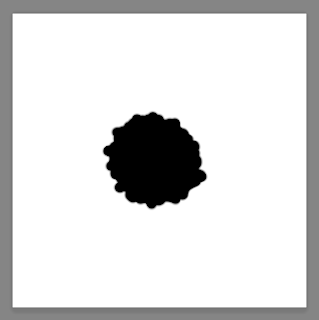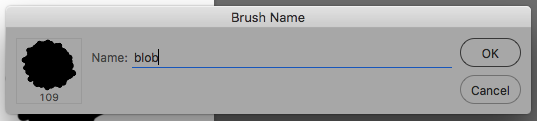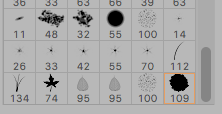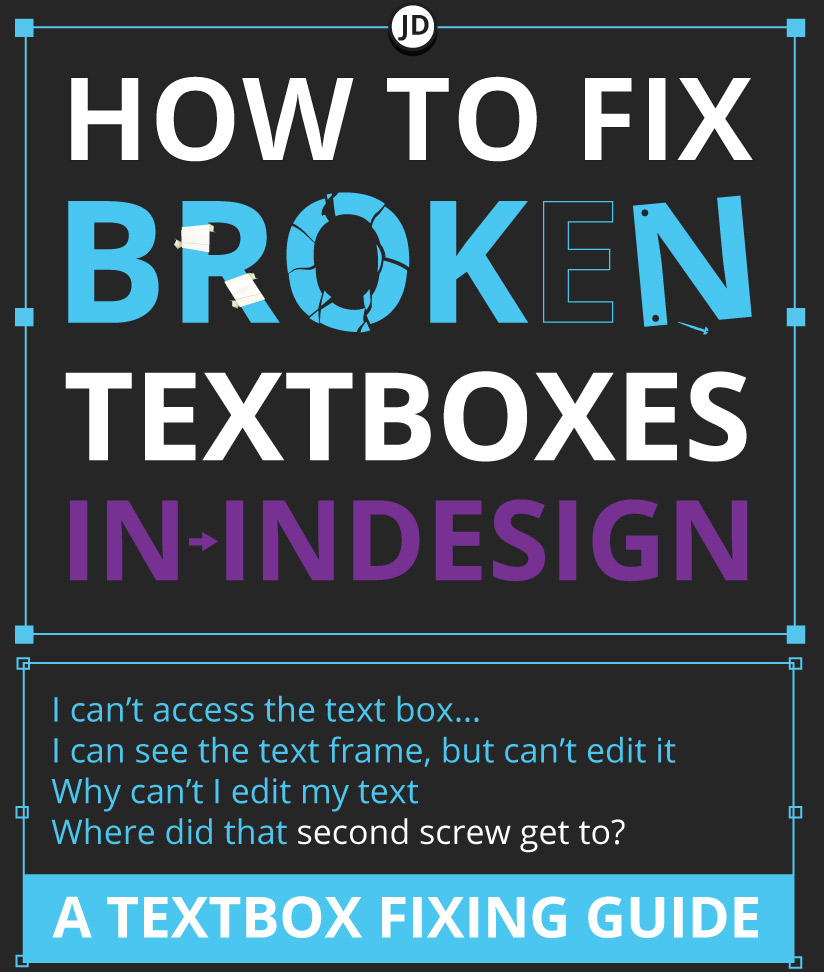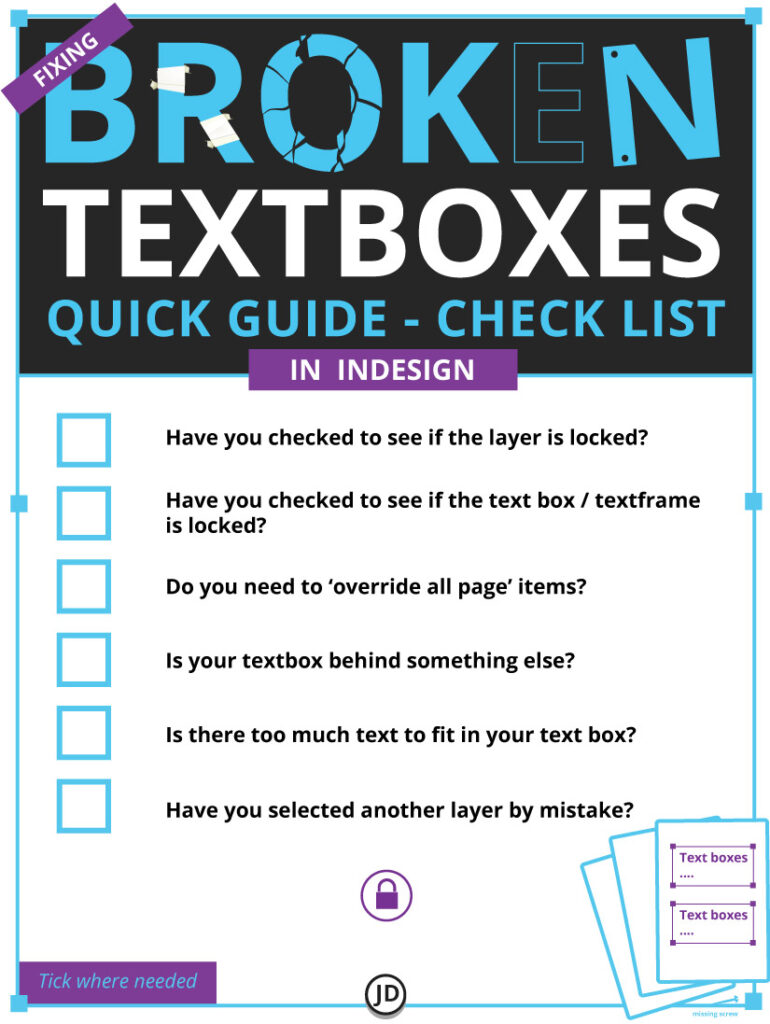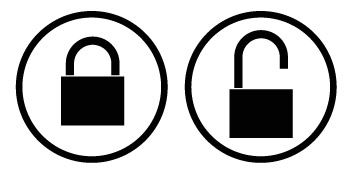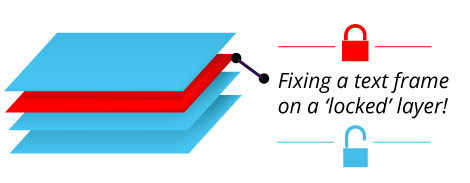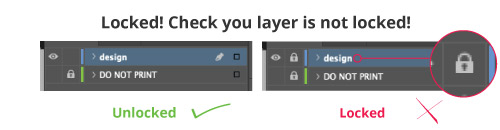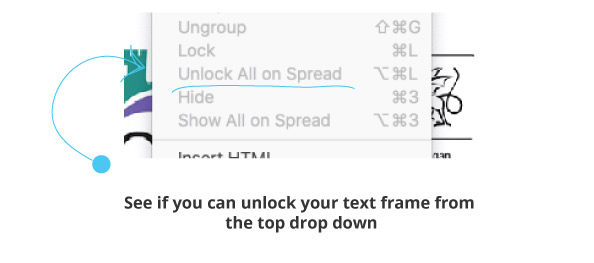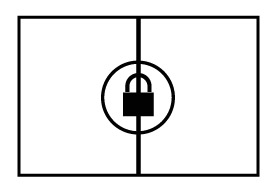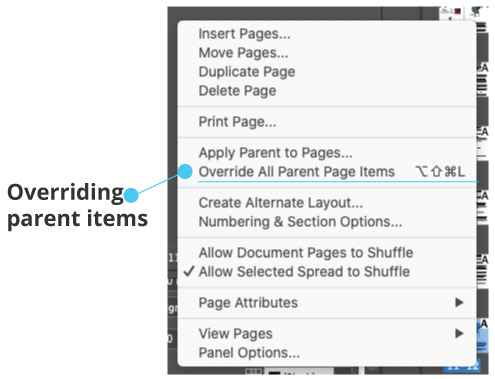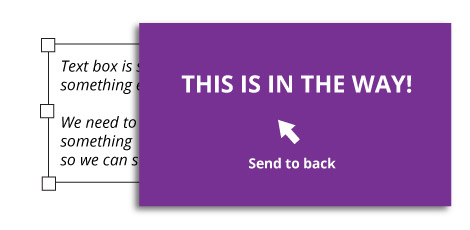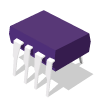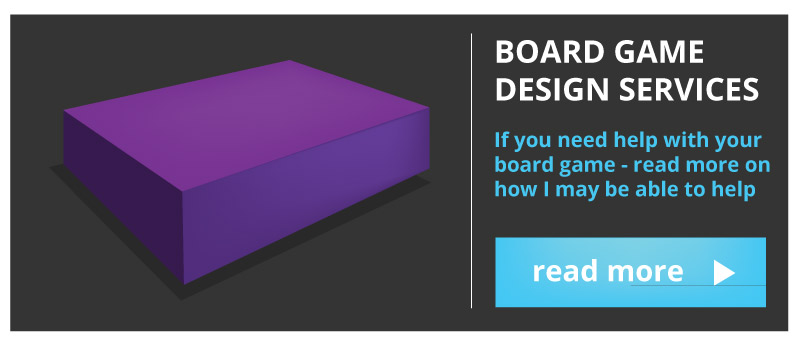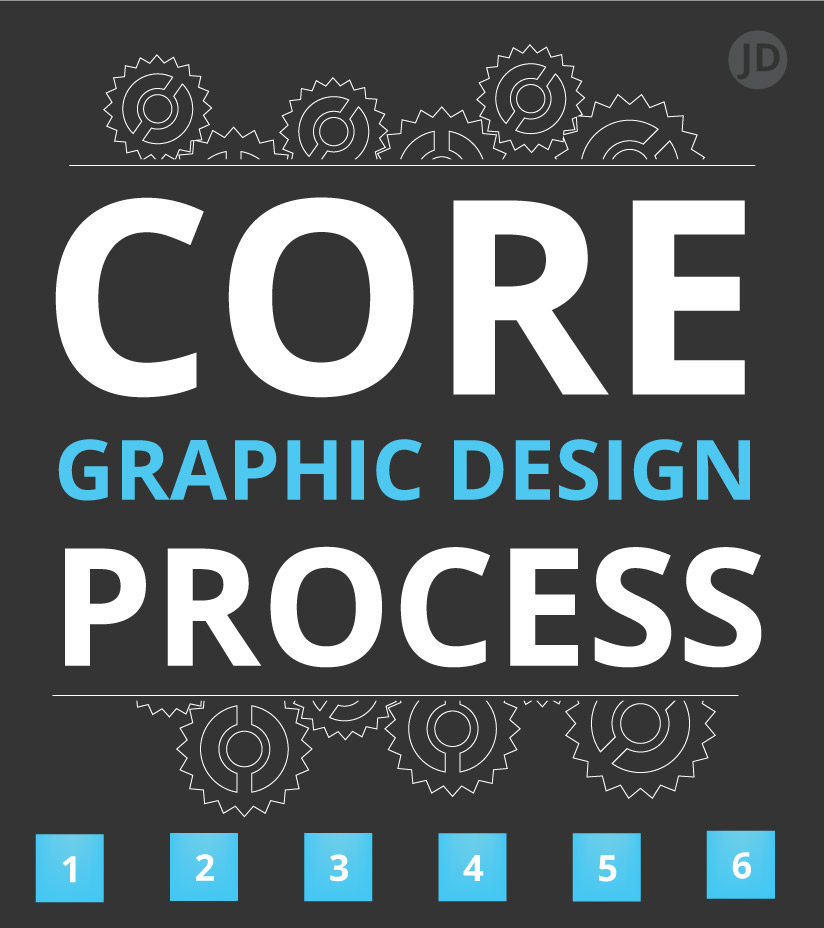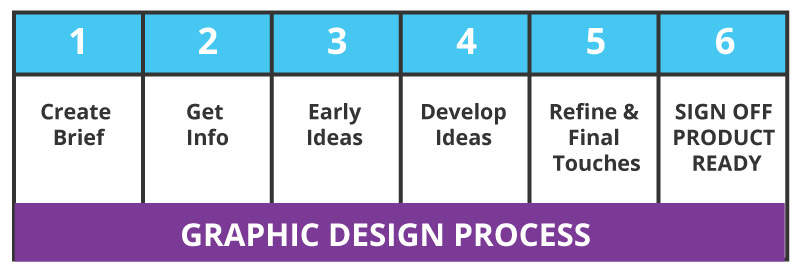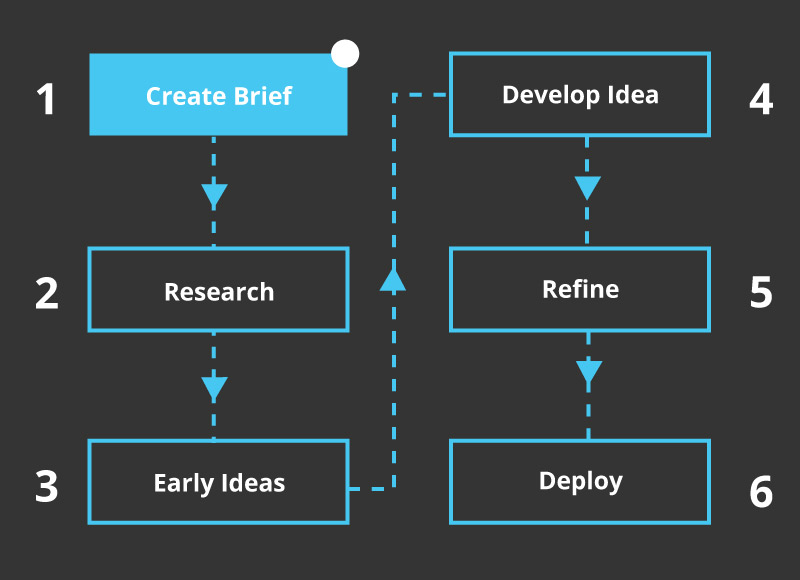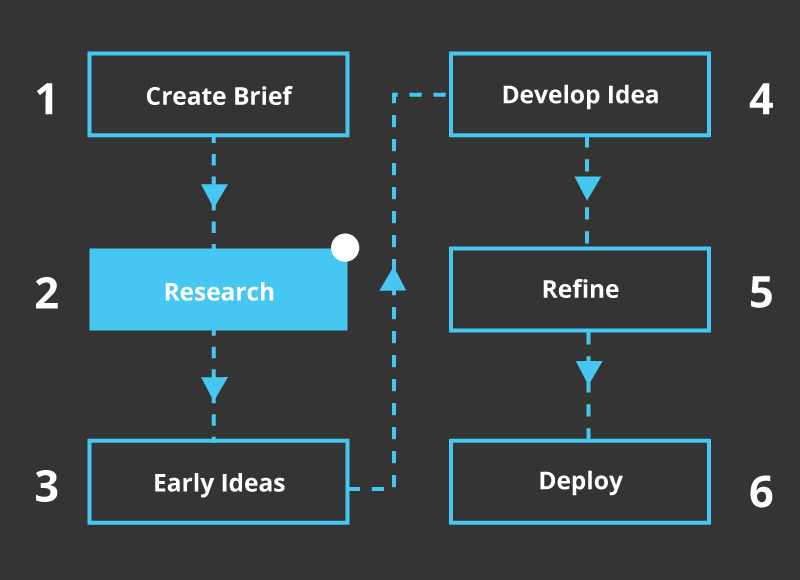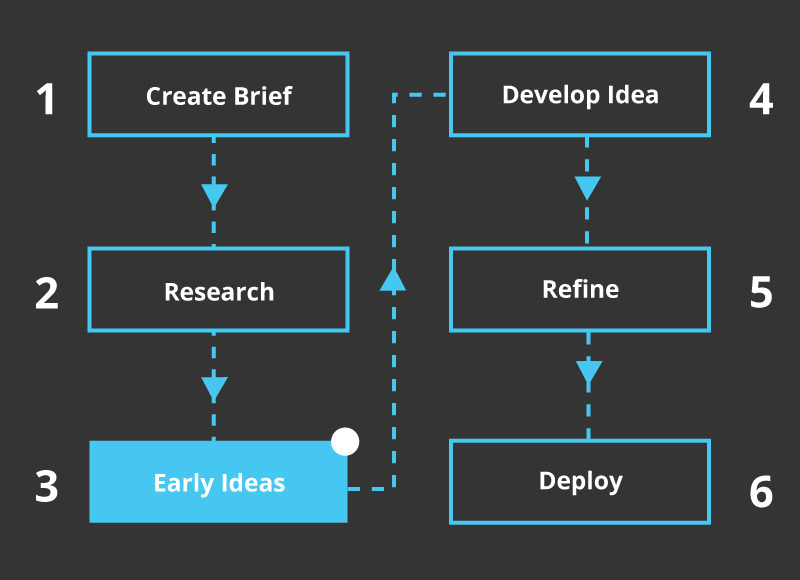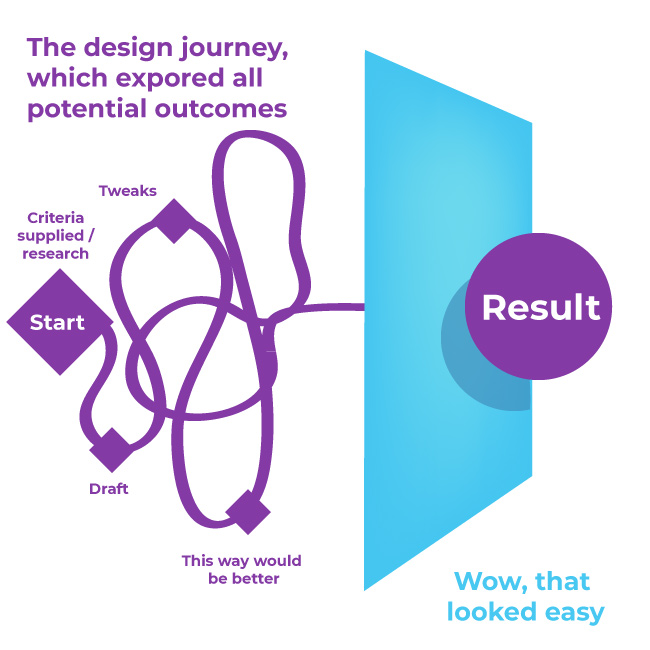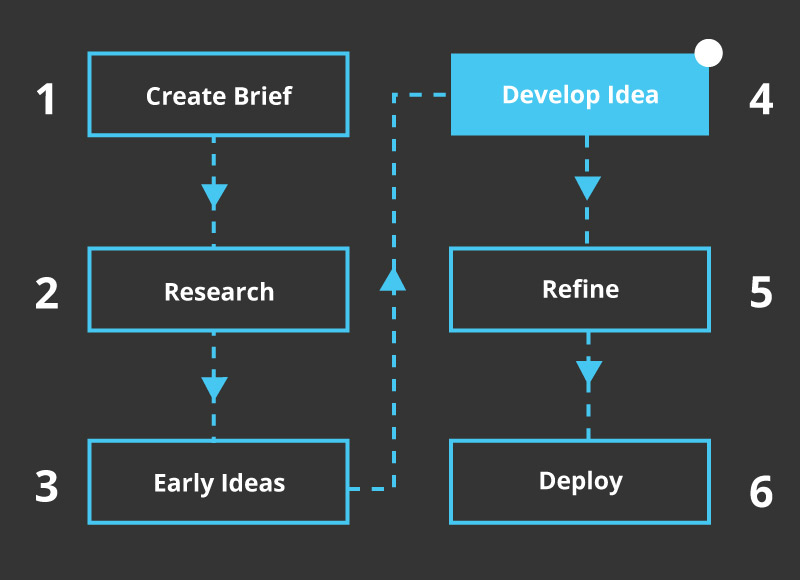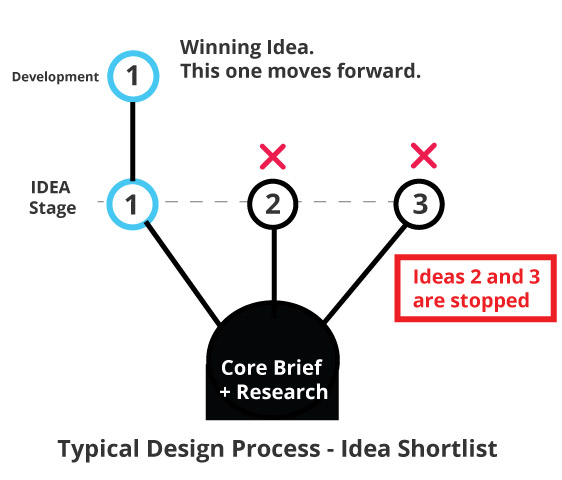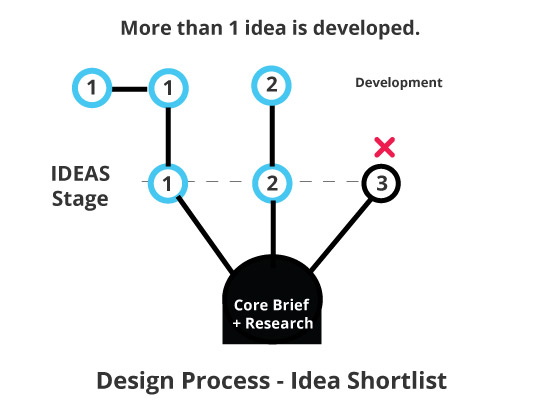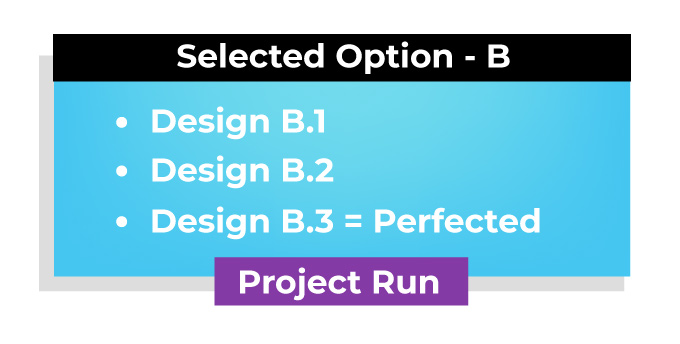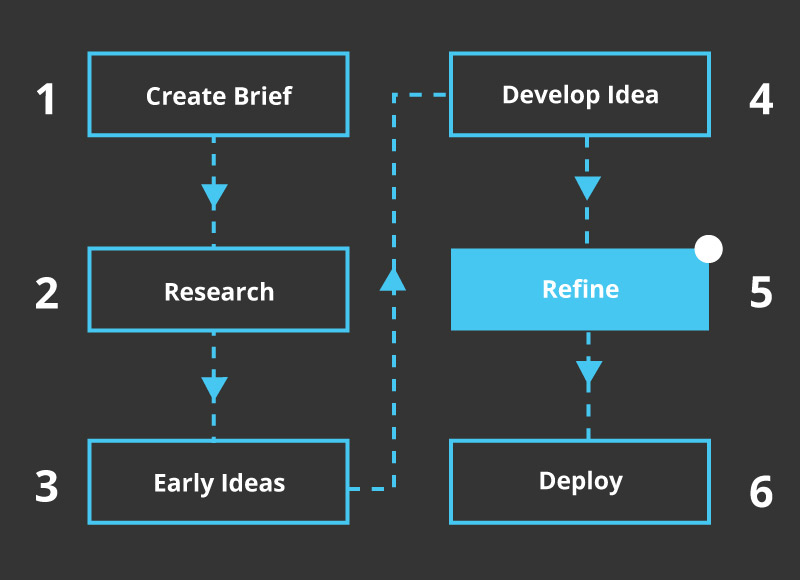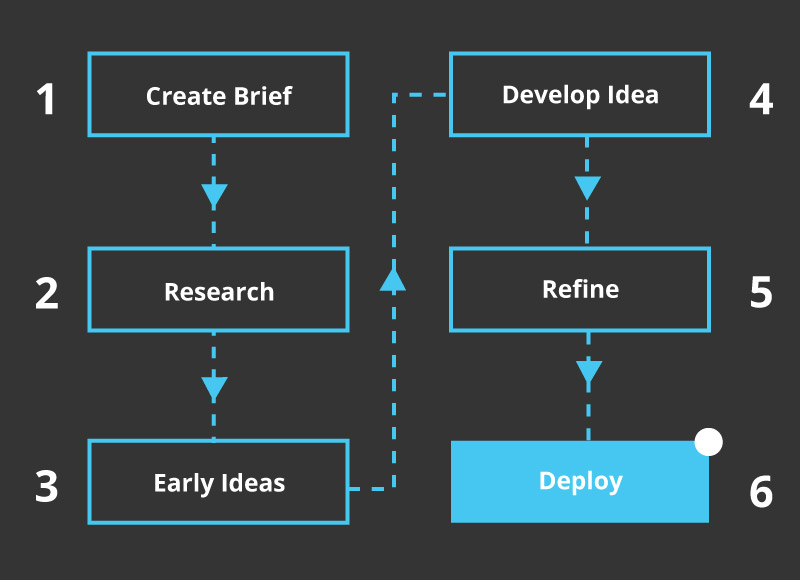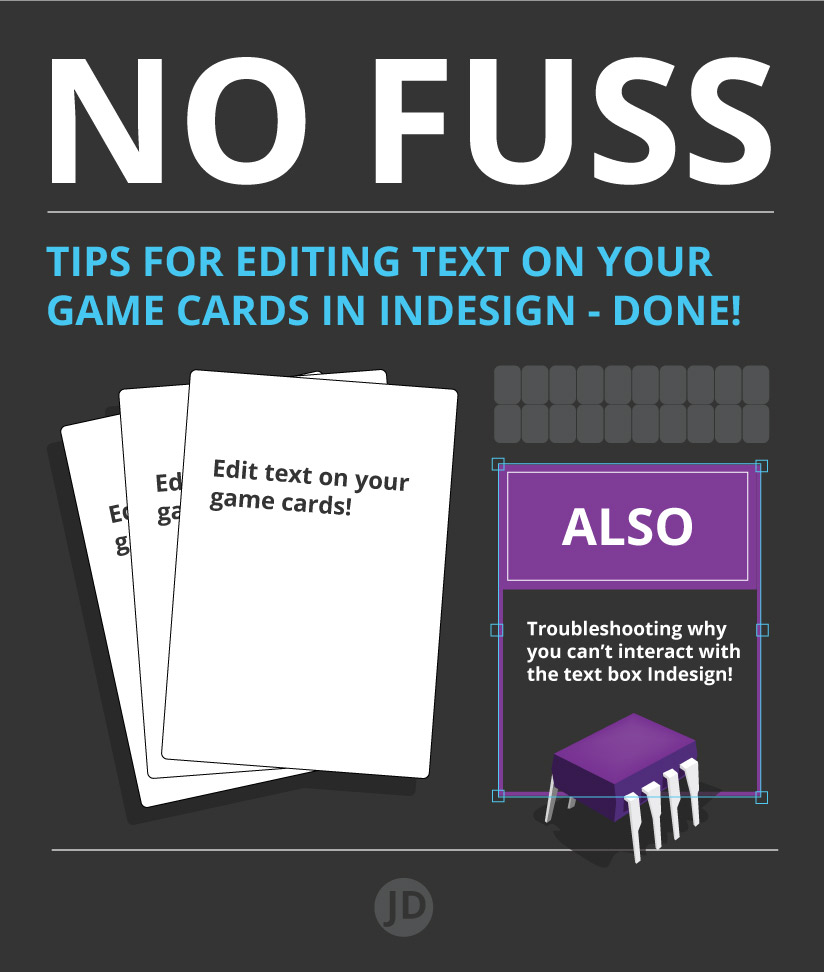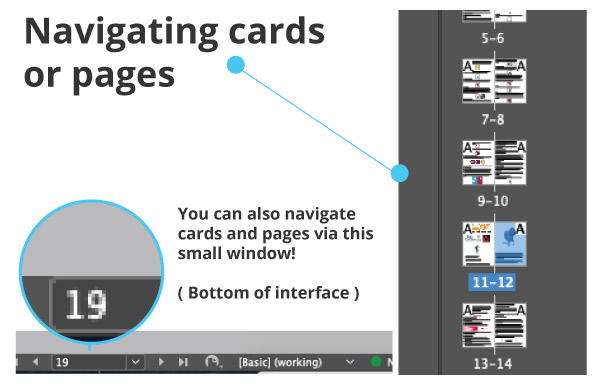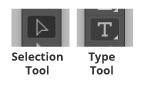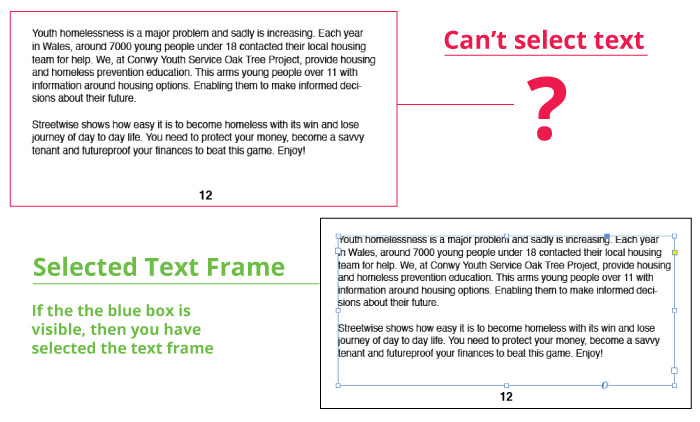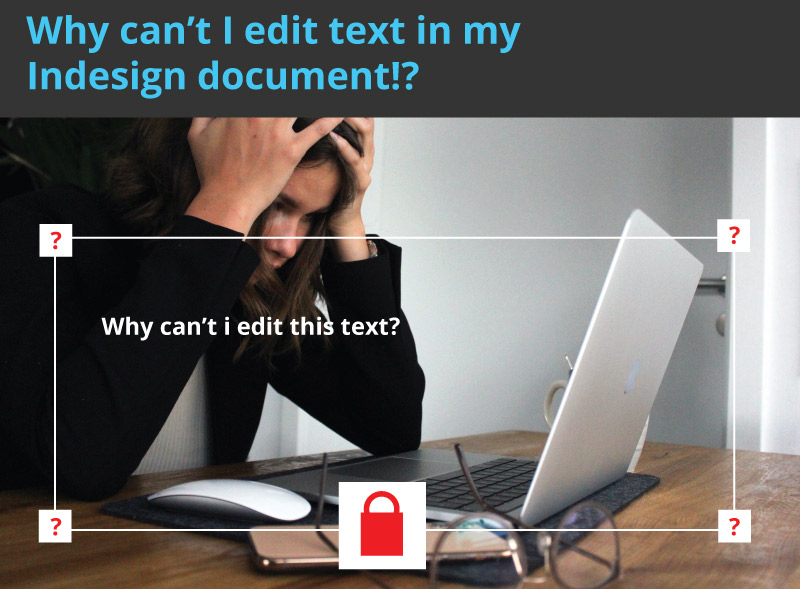How to write a brief for a graphic designer… let me explain.
Briefs, and not the kind of underpants, are an essential part of the design process.
A design brief enables a client to outline what is required and needed from a project. It is a guide and plan so that all parties involved know what needs to be done and carried out. A well-written and detailed brief will not only help with pricing and estimates but also with the project goals and describe what needs to be done to meet these goals.
You could also pretend that a brief is an open-ended recipe for designers to refer to. Some designers may even help you with writing the recipe in the first place. If you ask nicely.
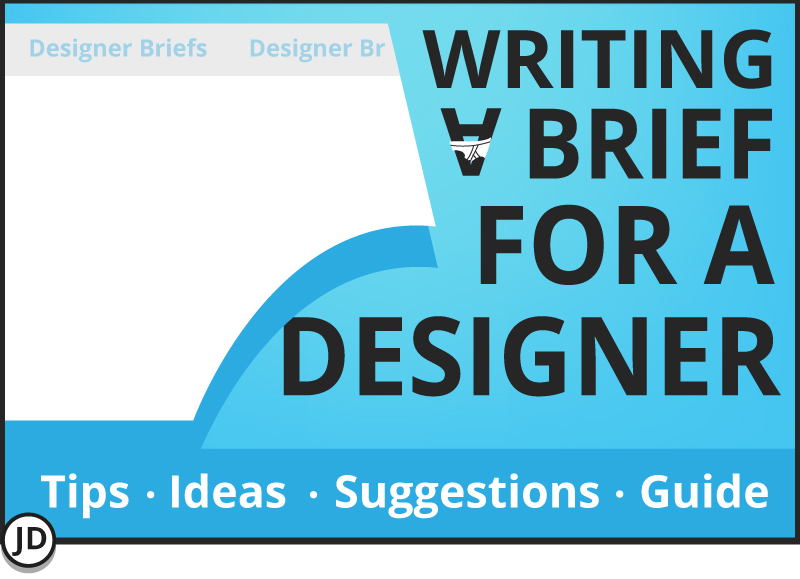
This post has been written for a couple of reasons:-
1 ) To offer a straightforward example of how to write a brief for a graphic designer. What to include, what not to include, etc, etc.
2 ) This is also a rewrite of the previous post on writing a brief. This is an updated version of how to write a design brief for me … and potentially other designers.
Also, read on to find out about the 7 P’s

How to write a brief for a graphic designer – Short Answer
When writing a brief for a graphic designer, make sure to include what you need, what you want, format, and potential budgets as a bare minimum so that a designer can respond and fulfil your project’s needs based on these criteria. The designer, such as myself, will establish how to meet those goals based on a well-planned process.
A basic design brief enables a designer to work to a professional standard and adhere to some kind of plan, or ‘scope’. A brief acts as a set of guidelines that both parties, specifically the designer, will adhere to.
A design brief does not need to be a novel, or strictly speaking, complete. But detail and some thought is key. ( I can help with completing a brief if you are struggling.)
As a tip, it is sometimes best for both the client and the designer to follow a set of clear and concise bullet points for a design project. I am a fan of bullet points as they allow me to mark off some key stages and milestones in a project.
An experienced designer who communicates verbally or in writing will most likely ask questions about you and your project. This is to pick up on those smaller details and to potentially help you answer questions you have not yet considered.
The more detail you include in the beginning, the faster the design process can begin.

I’m a client, do I need to write a brief for a Graphic Designer?
You do, sorry. Or at least a brief needs to be written by somebody! A brief can be regarded as a boring but crucial step in the design process, whether it be my design process or somebody else’s.
I love a client who has seriously considered a brief, even if they are somewhat unsure of what may be involved. It shows some thought needs to be made, even if they are unsure of what is involved with the journey.
If you are stuck, I am more than happy to help in this stage as a consultant in a ‘pre-design’ phase of your project.
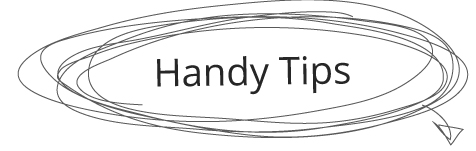
This is a list of key points and stages to consider when constructing a design brief for a graphic designer. Great for beginners and… seasoned brief makers!
- Purpose of the project
- The plan ( if you have one )
- Budgeting
- Timeframes
- Target audience
- Any brand or brand guidelines
- Format for deployment
- Any limitations

What is the project’s purpose?
What is the purpose of the project? This can be incredibly beneficial to share when considering how to write a brief for a graphic designer.
The what:
- Is it to expand the business?
- Launch a new product range?
- Promote the service that you are already offering?
- Is it a create a logo to do ‘X’?
- Design a Kickstarter page to excite potential backers?
- Create a piece of box art for a board game?
- Content graphics for a blog?
Establishing a basic ‘want’ or what, rather than just spouting, you need some chaotic creativity in your day. This is important for budgets, sanity, and all else.

PLAN – Even a loose one is important for a graphic design project
You will need to have some sort of a plan and end goal in mind for the project. Otherwise, where will the project start and end, and what are the terms?
Unless it is a day rate or a fixed-term project, working on a series of smaller projects. Even still, it is likely that this too will have an end goal even if not s solid plan.
If you don’t know what it is that your business needs from a designer, that’s OK! Some designers could help. I have worked as a design manager, for bigger projects, I would never work without a plan.
Even a small one.
Without a plan or an end goal, even a loose one, you will end up going around in more circles than is necessary. Leading to frustration, costing time, money, and making a surprisingly challenging job – even more challenging.

How to ask yourself questions when creating a brief for a graphic designer
People don’t always understand designers, designers don’t always understand people for that matter!
I remember asking a former colleague questions for a project, only for that person to start accusing me of ‘asking too many questions’ in tone that suggested I was picking on them. Or to be more specific, they are accusing me of only asking them all these questions. Yes, a lose-lose scenario sadly. Strange how this stuff stays!
Designers should ask questions – that is that. Unless they are managerial or business owners or something similar, they will need to know what you are trying to achieve. Intelligent design requires questions most of the time.
There is a way of marrying project requirements with ‘how to write a brief’ for a graphic designer. Here is a pair of graphic design shoes for you to wear.
The Designer’s Shoes (Designer’s Brain )
- What is the aim of this project?
- Is this part of a bigger picture?
- Has a budget been written, and can what needs to be done be done within budget?
- What are the client’s expectations? ( Whether realistic or not )
- How can I do what needs to be done?
- Will they give me resources, logos, photos, fonts etc?
- Can I make this look awesome?
- What is the overarching tone and vibe?
- Has this person worked with other designers before?
- Is the person great to work with?
To name a few.
These are some of the examples I will ask myself, on how I can help a client achieve what it is they want to achieve.
To translate to the client, you may wish to consider the following when creating a brief for a graphic designer
Types of things to consider as the client – (Client’s Shoes )
- What is the purpose of this project?
- Does this tie in with a bigger project?
- What do I need?
- What do I want? ( or better still, what does my ‘customer’ want or need )
- Have I considered the competition?
- Have I checked any legal pitfalls or copyright issues?
- Will the designer ask for things like logos, photos?
- Have I done my homework?
- When will…
- Will my budget and expectations align with the designer’s expectations?
- Have I picked the right designer for me?

Writing a brief for a graphic designer | The Dreaded Budget
Dum dum dum! The budget… the deal maker and deal breaker!
The budget is important.
The design budget will affect the amount of time, resources, and other expenses that will be allocated to your project. When considering a budget, you may hear words and phrases such as ‘fees, deposit, rates, when will payments occur’, and so on.
One of the most common questions I get asked, sometimes before I have been supplied with a brief, is…
“How much?”
Before settling and agreeing on a project with a designer, you need to talk with your designer about how much you can afford to spend and what they are willing to do. And, what is it they need to help with! The more information you can offer, the easier it may be for a designer to estimate their quotations.
Below are 2 methods of payment types and methods to further illustrate how a designer may expect to be paid.
Rolling day rates – what are they?
Charging by the day is just that. A designer bills for their time on a day-by-day basis. A client and designer may prefer this method for larger, more experimental projects. In certain circumstances, this may be more mutually beneficial for both parties.
The pay by the day is far more open-ended financially and allows more room for creative freedom and development. A drawback with this free-flowing approach is that money can keep on going into a project; regular checks on the amount of money spent on a project is wise.
It is also a good idea to see if you can get a ballpark figure in the beginning, especially with smaller businesses with tighter purse strings.
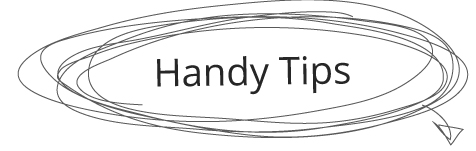
*As a tip, whatever the ball park is or was, it can be wise to allow room for plenty of financial padding, but that is a topic for another time. Especially when considering how much it costs to design a board game. Money can keep going in more and more.
Design project fixed price – what is it?
A ‘fixed price’ means pretty much what it says, the budget is ‘fixed’ – it has a spending limit! This method means there is a roof or cap on the amount of money that can be spent on a design project. A certain amount of funds may be allocated to a campaign or project which is controlled either by the company’s directors, owners, or accounts department, or by a 3rd party.
Companies that are given grants may prefer to work this way and pay in larger lump sums as opposed to smaller, more time-consuming milestones.
Fixed price budgets can be great if it suits both parties. But there are realities that come with this that may be alarming.
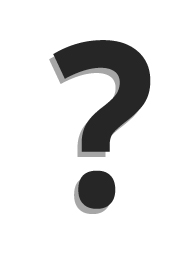
Why can this happen?
It is not uncommon for contracts and prices to need to be re-evaluated mid-way through a project, however disruptive this can be.
There can be a variety of reasons for these changes, such as new ideas coming into play, not enough information being given at the start, a change of information, more decision makers getting involved, a change in project scope, and generally, more time and work needed to complete a project. Typically, it comes down to more being heaped onto the designers to play to do what needs to be done!
There are many variables.
Substantial changes to a project specification can significantly alter fees and budgets. There is most likely a term for clients who intentionally omit key information, but this evades me for this post.
I work with the term fixed ‘estimate’. And there is a valid reason why I now address it as so.

Consider the timeframe when writing a brief for a designer!
The when!
I need ‘x’ by…
How long will it take?…
Can I have it by?…
How long will this take!…
And other phrases to that effect.
Take into account when you need a project to be completed. Even seemingly smaller projects can take time to finish. This can be due to the designer working on several projects at once, and other life and work commitments coming into play. And… the process is just taking the time that it takes!
When writing the brief, consider dates and deadlines – if applicable.
- Don’t leave everything to the last minute
- Don’t supply key information such as text, photos, and assets at the 11th hour for the designer. ( Do it at the start! )
- Don’t vanish without a trace ( designers need communication )
- Don’t set unfair time goals and expect not to be disappointed
Make sure to get everything ready from the start, or at least as much as possible! If you are unsure of what you need, how long it will take!

Let the graphic designer know your target market
When writing a brief for a graphic designer, you should consider your target audience. It can also be prudent to place some of your target audience’s wants and tastes above your own.
Stipulating who your target audience is… is an important stage when considering your design brief and how to write it.
Here are some criteria based on your target audience:-
- Children
- Teens
- Adults
- Professionals
- Tourists
- Trade
- Age
- Sex
- Religion
And so on.
When submitting your brief to a designer, consider who the end product is for.

Are there any existing logos or brand guidelines?
Do you already have existing brand guidelines for your company?
If you have any existing logos, style guides, fonts, dos and don’ts for your logo and branding, remember to include this in a brief or submit this as a separate document to your designer. This is especially important if you are forming a new client and graphic designer relationship.
Any relevant brand guidelines can be incredibly beneficial to the designer.

How do you want your design project formatted for deployment?
How do you intend to ‘deploy’ the project?
Will this be a small web banner? A flyer? Will you be using a printer? Will this be for the screen? Or will it be for print?
Having some idea of where, when, and how you intend to use your design can be important for a designer.
You may need your artwork supplied as a PDF, a JPG, or… as an AI file, or something else entirely! When considering how to write a brief for a graphic designer, consider how the artwork could be used in the future so that the designer can offer the best solution going forward.

Include any potential limitations in the brief
When establishing your brief for a graphic designer, is there anything that a designer aught to know about you, your business, or the intent of your project?
- Is there anything that the designer can’t do? Or should I do?
- Will it be for a certain target demographic?
- Politically sensitive?
- Colours that should be avoided?
- Themes best avoided?

Writing a brief for a Graphic Designer | Basic Free Checklist Summary
A checklist and summary of what you may wish to include with your brief, plus any other useful details. See this as a raw recipe and ingredients of what the designer needs to include!
I can smell the tasty design dish now!
In short, consider the following when writing your brief for a designer:
- 1 Purpose of the project
- 2 The plan ( if you have one )
- 3 Budgeting
- 4 Timeframes
- 5 Target audience
- 6 Any brand or brand guidelines
- 7 Format for deployment
- 8 Any limitations
Considered adding the list above to open the discussion with a designer – such as myself, to see what needs to be done from there.
All in all, if you have made it this far, don’t overthink it too much. Write something down and see if a designer can help you somewhere.
You may find this post interesting –
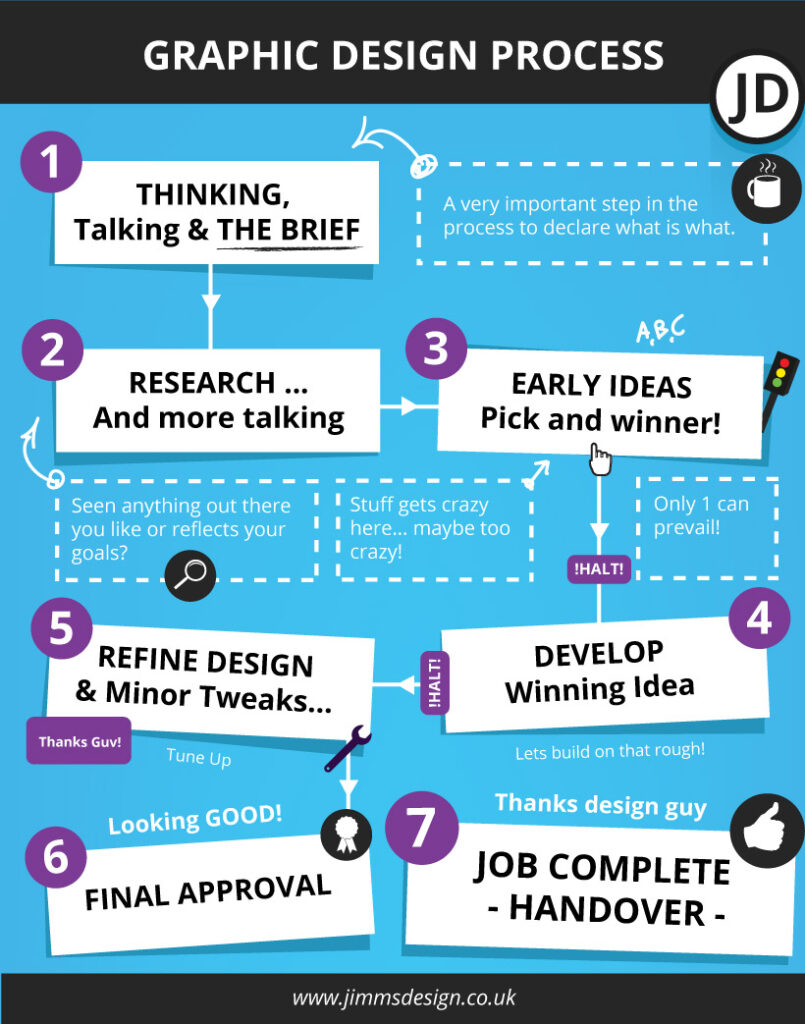
Other subjects around graphic design and processes
- An illustrated design journey
- What is a graphic design process?
- What is my graphic design process?
- Project example : Retail Packaging
- Project example : Wallace & Gromit Packaging project
- Project example : How to design a kiosk
- Project example : Wimbledon Brewery Website UI
There is a saying that I have heard from varying jobs – it is an army saying that I think is great. I would like you to remember it…
7 P’s – ( Even applicable when writing a brief for a graphic designer )
Piss Poor Planning Promotes Piss Poor Performance.
And it is too true. If you can’t remember anything of what I have said about how to write a brief for a graphic designer, try to remember the saying at least.
Source : 7 P’s
Information and content copyright www.jimmsdesign.co.uk – 2025 and property of this blog.